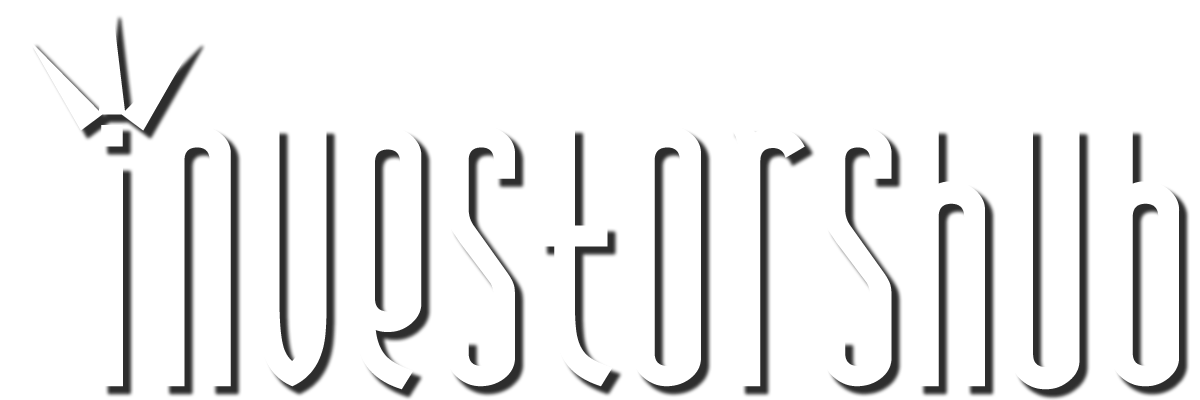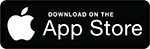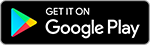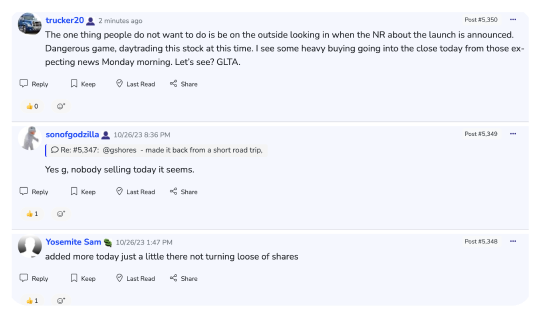Tuesday, July 26, 2005 12:30:12 PM
Is this old? From Dell-How do I re-activate my Trusted Platform Module (TPM) security feature after system board replacement?
Please forgive in advance as I just don't have much time to contribute and/or read the board frequently...
http://support.dell.com/support/topics/global.aspx/support/kb/en/document?dn=TT1092811
How do I re-activate my Trusted Platform Module (TPM) security feature after system board replacement?
Table Of Contents
A Broadcom Security Platform Personal Secure Drive error message appears if TPM is disabled in the System Setup (BIOS).
Enable the TPM Security Feature in the System Setup
Restore the encryption keys for the TPM Security Feature 1.2 on the Dell™ Optiplex™ GX520, GX620, and Precision Workstation 380.
A Broadcom Security Platform Personal Secure Drive error message appears if TPM is disabled in the System Setup (BIOS).
When the Trusted Platform Module (TPM) security feature software is installed but the TPM Security feature is disabled (set to Off) in the System Setup (BIOS), the following error messages may appear (Figures 1 and 2):
Figure 1 - Broadcom Security Platform Personal Secure Drive Error Message
Figure 2 - Broadcom Secure Foundation TPM Status Indication Error Message
The error messages may be seen when one of the following events has occurred:
The System Setup (BIOS) has been reset to factory defaults and the TPM Security option has defaulted to OFF.
A replacement system board has been installed and the TPM Security option in the System Setup has not been set to ON.
The TPM software is installed, but the integrated NIC is disabled, thus disabling the TPM security feature internal to the integrated NIC.
To remove the error message, enable the TPM Security Feature in the System Setup.
NOTE: For more information on TPM, refer to the Dell Knowledge Base Article:
"What is the Trusted Platform Module (TPM) security feature?"
Return to TOC
Enable the TPM Security Feature in the System Setup
To enable TPM security features in the System Setup (BIOS), perform the following steps:
Reboot the system.
When the message “Press <F2> to enter Setup” appears, press the <F2> key.
The System Setup screen will display.
Navigate to the Security group using the Down arrow key.
Press the <+> key to expand the group.
Verify that TPM Security is listed under Security.
Navigate to the TPM Security section using the Down arrow key.
Press the <Enter> key.
Press the Right Arrow key to change the setting to On.
The TPM is now enabled.
Press the <Esc> key.
Using the Down Arrow key, highlight Exit and press <Enter> key.
The system will reboot.
Return to TOC
Restore the encryption keys for the TPM Security Feature 1.2 on the Dell™ Optiplex™ GX520, GX620, and Precision Workstation 380.
Once the TPM Security Device 1.2 has been turned on in the System Setup, the user will be able to restore the keys previously used to encrypt. The Key Manager in the Embassy Security Center software is used to backup and restore credential data to or from other TPM 1.2 modules. This data consists of information regarding:
User-specific keys
User-specific certificates
NOTE: If the customer did not back up their keys held in the TPM Security Feature 1.2 from the previous system board, there will be no way to retrieve them or access the encrypted data.
To restore the user's keys using the Embassy Security Center Key Manager, perform the following steps:
Double-click the Embassy Security Center icon on the desktop.
Click the Key Manager.
Click the Restore button..
Browse for the folder where the archived file is saved.
Enter the key archive password.
The restore completes.
Return to TOC
Details
Document Number:
TT1092811
Release Date:
07/06/2005
Optimize for Printing
Feedback
This document...
helps resolve my question or problem.
does not apply for my question or problem.
is inaccurate for my question or problem.
Submit
Further Assistance
Home & Home Office Users - Need further help with your problem?
If this article did not solve your problem, click here to chat live with a product support agent.
Keywords for this Document:
Broadcom / PLATFORM / Security / TPM / Trusted
BACK TO: USA > Home & Home Office
The Home & Home Office site and offers contained herein valid only for end users and not for resellers and/or online auctions. Pricing, specifications, availability and terms of offers may change without notice. Taxes, fees and shipping and handling charges extra, and vary. U.S. Dell Home Systems Co. new purchases only. Limit of 5 systems per customer please. Dell cannot be responsible for pricing or other errors, and reserves the right to cancel orders arising from such errors.
Copyright 1999-2005 Dell Inc. For customers of the 50 United States and the District of Columbia only.
Site Terms / Terms and Conditions of Sale / Technical Support Policy / Privacy Policy / About Dell / Contact Us
Top
Please forgive in advance as I just don't have much time to contribute and/or read the board frequently...
http://support.dell.com/support/topics/global.aspx/support/kb/en/document?dn=TT1092811
How do I re-activate my Trusted Platform Module (TPM) security feature after system board replacement?
Table Of Contents
A Broadcom Security Platform Personal Secure Drive error message appears if TPM is disabled in the System Setup (BIOS).
Enable the TPM Security Feature in the System Setup
Restore the encryption keys for the TPM Security Feature 1.2 on the Dell™ Optiplex™ GX520, GX620, and Precision Workstation 380.
A Broadcom Security Platform Personal Secure Drive error message appears if TPM is disabled in the System Setup (BIOS).
When the Trusted Platform Module (TPM) security feature software is installed but the TPM Security feature is disabled (set to Off) in the System Setup (BIOS), the following error messages may appear (Figures 1 and 2):
Figure 1 - Broadcom Security Platform Personal Secure Drive Error Message
Figure 2 - Broadcom Secure Foundation TPM Status Indication Error Message
The error messages may be seen when one of the following events has occurred:
The System Setup (BIOS) has been reset to factory defaults and the TPM Security option has defaulted to OFF.
A replacement system board has been installed and the TPM Security option in the System Setup has not been set to ON.
The TPM software is installed, but the integrated NIC is disabled, thus disabling the TPM security feature internal to the integrated NIC.
To remove the error message, enable the TPM Security Feature in the System Setup.
NOTE: For more information on TPM, refer to the Dell Knowledge Base Article:
"What is the Trusted Platform Module (TPM) security feature?"
Return to TOC
Enable the TPM Security Feature in the System Setup
To enable TPM security features in the System Setup (BIOS), perform the following steps:
Reboot the system.
When the message “Press <F2> to enter Setup” appears, press the <F2> key.
The System Setup screen will display.
Navigate to the Security group using the Down arrow key.
Press the <+> key to expand the group.
Verify that TPM Security is listed under Security.
Navigate to the TPM Security section using the Down arrow key.
Press the <Enter> key.
Press the Right Arrow key to change the setting to On.
The TPM is now enabled.
Press the <Esc> key.
Using the Down Arrow key, highlight Exit and press <Enter> key.
The system will reboot.
Return to TOC
Restore the encryption keys for the TPM Security Feature 1.2 on the Dell™ Optiplex™ GX520, GX620, and Precision Workstation 380.
Once the TPM Security Device 1.2 has been turned on in the System Setup, the user will be able to restore the keys previously used to encrypt. The Key Manager in the Embassy Security Center software is used to backup and restore credential data to or from other TPM 1.2 modules. This data consists of information regarding:
User-specific keys
User-specific certificates
NOTE: If the customer did not back up their keys held in the TPM Security Feature 1.2 from the previous system board, there will be no way to retrieve them or access the encrypted data.
To restore the user's keys using the Embassy Security Center Key Manager, perform the following steps:
Double-click the Embassy Security Center icon on the desktop.
Click the Key Manager.
Click the Restore button..
Browse for the folder where the archived file is saved.
Enter the key archive password.
The restore completes.
Return to TOC
Details
Document Number:
TT1092811
Release Date:
07/06/2005
Optimize for Printing
Feedback
This document...
helps resolve my question or problem.
does not apply for my question or problem.
is inaccurate for my question or problem.
Submit
Further Assistance
Home & Home Office Users - Need further help with your problem?
If this article did not solve your problem, click here to chat live with a product support agent.
Keywords for this Document:
Broadcom / PLATFORM / Security / TPM / Trusted
BACK TO: USA > Home & Home Office
The Home & Home Office site and offers contained herein valid only for end users and not for resellers and/or online auctions. Pricing, specifications, availability and terms of offers may change without notice. Taxes, fees and shipping and handling charges extra, and vary. U.S. Dell Home Systems Co. new purchases only. Limit of 5 systems per customer please. Dell cannot be responsible for pricing or other errors, and reserves the right to cancel orders arising from such errors.
Copyright 1999-2005 Dell Inc. For customers of the 50 United States and the District of Columbia only.
Site Terms / Terms and Conditions of Sale / Technical Support Policy / Privacy Policy / About Dell / Contact Us
Top
Join the InvestorsHub Community
Register for free to join our community of investors and share your ideas. You will also get access to streaming quotes, interactive charts, trades, portfolio, live options flow and more tools.