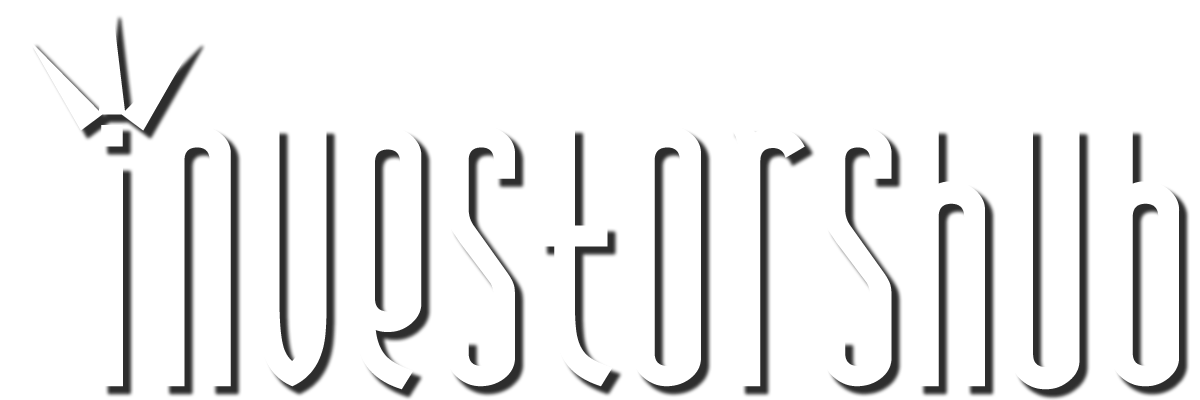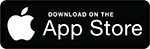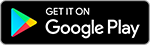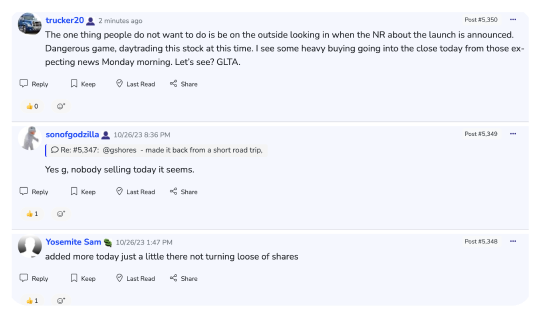Friday, June 09, 2006 7:20:11 AM
Test Drive: Vista makes new strides
Beta 2 boosts its look and performance, but be prepared to upgrade hardware
By John Breeden II, GCN Staff
Last month, Microsoft Corp. officially released the second beta version of its much-anticipated Windows Vista operating system. It’s built to be a more polished preview of the OS that will ship for enterprises late this year, and for consumers early next year. There is still work to be done, a fact even Microsoft admits [see GCN Insider, Page 33]. But based on reviews in the GCN Lab, Vista is a compelling product that agencies will want to start evaluating sooner rather than later. Whereas the first beta of Microsoft Windows Vista was more or less a proof of concept [GCN.com, Quickfind 586], the second beta is loaded with features that feel more like a finished product. Microsoft has made significant improvements in two main areas: usability and security.
The overall user interface is a leap ahead of Windows XP. At a recent meeting with GCN, Microsoft officials said one of its development goals with Vista was to “eliminate the bottleneck between the user and his data.” In other words, the more transparent the OS, the better the user experience. Vista pretty well achieves this level of transparency, although its level of flair depends on which of four modes you run it in.
In Windows Classic mode, the screen and menus look pretty much like they did in Windows 2000. If you want to drill down through several menu layers to find the right tool, feel free. There is also a Basic interface, which looks like Classic mode but features easier menus. These two modes are here solely to ease the transition to Vista.
The Standard mode employs Vista’s new Windows Driver Display Model graphics technology, which means windows open quickly and programs generally run smoothly. For example, we opened a large folder of images and the thumbnails displayed almost instantly—a huge improvement over XP running on the same system.
But the way most people will want to experience Vista is through the new Aero interface. Aero is about the best way we’ve seen to manage and display information. A bit of warning, though: The Aero interface is resource-intensive. Your experience will depend on your hardware. Running Vista and Aero on a 1.7-GHz laptop with 512MB of RAM, for instance, the system tended to bog down, a problem we didn’t have running similar programs with XP.
Microsoft is recommending Aero users look for what they’re calling a “Vista Premium Ready PC,” which includes a CPU of at least 1 GHz, 1GB of RAM and an Aero-friendly graphics processor with 128MB of its own memory. We’d say that for Aero, these are definitely minimum requirements.
On a “premium” PC, Aero is a much-improved way to work. Unless you’re overtaxing the processor, thumbnails are everywhere you need them to be. Hovering the mouse over minimized applications will display small high-resolution thumbnails showing exactly what the information looks like. And the thumbnails are live. While burning a CD in a minimized window, we were able to hover over the app in the task bar and see how far it had progressed. This capability works even for minimized videos.
Building on the live thumbnail concept, if you press the Windows and Tab keys, Vista will put all your running applications into a scrollable 3-D view. As you scroll your mouse, the 3-D windows cascade down the screen like a waterfall—just click on the one you want. With 10 windows open, this worked extremely smoothly in the GCN Lab.
Vista definitely makes it easier to find the tools you need, but it also does the same for data. You no longer need one folder for your business presentations and one for your personal records, for example. Vista can help store your data however you want, no matter how your brain works.
Many ways to tag documents
The OS will reference documents based on file type, name and even terms within the documents. Office 2007 programs (also now in beta 2) will let users add metadata describing each document they create. With our beta version of Vista, we could do this tagging by hand.
From there, users can almost live in the Vista search pane, which can be found almost everywhere in the OS. Start typing in the information you’re looking for, not just the file name, and Vista does a good job of finding it. You can also sift through documents by metadata. For example, once you’ve rounded up a bunch of documents using the search tool, you can then use drop-down menus to display according to certain fields, such as author.
For searches you tend to perform over and over, Vista has upscaled XP’s Saved Searches to something called Search Folders (previously known as Virtual Folders). These XML-based folders look like regular data folders, but when you click on them, they launch a saved search and bring back the most up-to-date information.
Next-generation security
Vista beta 2 security is good—and largely unintrusive. From a user’s standpoint, it mostly requires prompts at the right times. For example, when you first connect your computer to a network, the system asks if it’s a public or a private network and explains why it’s important you answer correctly.
A public network might be one you use at work (not exactly what a network admin might call public) or connect to while traveling. A private network would be one you have at home where, for example, you don’t mind if family members share files or resources. The labels are a bit confusing but the OS gives clear examples of what it means by public and private. Once you answer, appropriate security settings are automatically configured. This one-button security configuration can be changed later from within the control panel, or you can search for “network security” from Vista’s search tool.
One of Vista’s most-talked-about security features is User Account Control, which offers fine-grained tools for managing security on user desktops. For example, admins can set a minimum security standard that must be met before a system is allowed to connect to a network. They can also control how Vista systems handle key drives from the group policy settings.
What Microsoft said it still needs to fine-tune in UAC—and we agree—is the end-user experience. When a new program needs to run, even if the user did not specifically launch it, the screen will darken and a window will pop up identifying the program and what it’s trying to do. You could say you don’t recognize that program and not allow it to run, or let it continue, which gives it a green flag in the future. If the application’s behavior changes in any way, such as trying to send data over the Internet, UAC will prompt you again.
Frankly, and Microsoft acknowledges this, UAC is currently too quick to pop up a security alert. You can train it over time, but before Vista ships, it will have to discern the difference between a potentially harmful user action and a routine, user-initiated task.
Vista allows more control over security than ever and, for the most part, the features are powerful. Remote administrators have basic access to programs but can elevate their security status and downgrade normal users as necessary. Moreover, every change to the OS made either by users or administrators is logged in great detail. This should go a long way toward audit compliance for government organizations and will really speed up the work of auditors trying to figure out who changed a system and when a change took place.
More to explore
Microsoft says millions of users will be able to test drive Vista beta 2 in the coming months. It’s definitely worth spending time with, because there are a slew of other new features.
For example, Microsoft put Vista’s accessibility tools (magnifier, speech recognition, etc.) in a central location called the Ease of Access Center. It’s a powerful addition for agencies striving to adhere to Section 508 accessibility requirements. We were especially impressed with the improved Narrator function, which reads menu items in a pleasing, natural voice.
The BitLocker Drive Encryption utility is also ready to roll in beta 2 (and is one of those programs that generates a UAC alert), but keep in mind it will only be available in Vista Ultimate and Enterprise Editions.
The OS intuitively walks you through preparing a drive to be encrypted. It needs at least two partitions, both formatted in NTFS. You then turn on BitLocker and a wizard helps you set up your drive encryption. BitLocker can also work with the Trusted Platform Module 1.2 on many of today’s PCs as an added measure of security. For non-TPM systems, BitLocker can run in a mode that requires a security key on a USB key drive in order to boot.
Bottom line: Vista beta 2 shows great promise. Predictably, it’s not yet ready for prime time, but in all the time we ran it, the OS was stable, secure and responsive. System requirements are an issue. Agencies will have to look hard at whether they want to time a PC refresh with the Vista release, or perhaps scale back some of Vista’s whiz-bang features to get the added security in place right away.
Is Vista worth the upgrade, especially now that XP has evolved into a more secure, stable OS platform? Based on our first look, we think so.
GCN chief technology editor Brad Grimes contributed to this review.
Beta 2 boosts its look and performance, but be prepared to upgrade hardware
By John Breeden II, GCN Staff
Last month, Microsoft Corp. officially released the second beta version of its much-anticipated Windows Vista operating system. It’s built to be a more polished preview of the OS that will ship for enterprises late this year, and for consumers early next year. There is still work to be done, a fact even Microsoft admits [see GCN Insider, Page 33]. But based on reviews in the GCN Lab, Vista is a compelling product that agencies will want to start evaluating sooner rather than later. Whereas the first beta of Microsoft Windows Vista was more or less a proof of concept [GCN.com, Quickfind 586], the second beta is loaded with features that feel more like a finished product. Microsoft has made significant improvements in two main areas: usability and security.
The overall user interface is a leap ahead of Windows XP. At a recent meeting with GCN, Microsoft officials said one of its development goals with Vista was to “eliminate the bottleneck between the user and his data.” In other words, the more transparent the OS, the better the user experience. Vista pretty well achieves this level of transparency, although its level of flair depends on which of four modes you run it in.
In Windows Classic mode, the screen and menus look pretty much like they did in Windows 2000. If you want to drill down through several menu layers to find the right tool, feel free. There is also a Basic interface, which looks like Classic mode but features easier menus. These two modes are here solely to ease the transition to Vista.
The Standard mode employs Vista’s new Windows Driver Display Model graphics technology, which means windows open quickly and programs generally run smoothly. For example, we opened a large folder of images and the thumbnails displayed almost instantly—a huge improvement over XP running on the same system.
But the way most people will want to experience Vista is through the new Aero interface. Aero is about the best way we’ve seen to manage and display information. A bit of warning, though: The Aero interface is resource-intensive. Your experience will depend on your hardware. Running Vista and Aero on a 1.7-GHz laptop with 512MB of RAM, for instance, the system tended to bog down, a problem we didn’t have running similar programs with XP.
Microsoft is recommending Aero users look for what they’re calling a “Vista Premium Ready PC,” which includes a CPU of at least 1 GHz, 1GB of RAM and an Aero-friendly graphics processor with 128MB of its own memory. We’d say that for Aero, these are definitely minimum requirements.
On a “premium” PC, Aero is a much-improved way to work. Unless you’re overtaxing the processor, thumbnails are everywhere you need them to be. Hovering the mouse over minimized applications will display small high-resolution thumbnails showing exactly what the information looks like. And the thumbnails are live. While burning a CD in a minimized window, we were able to hover over the app in the task bar and see how far it had progressed. This capability works even for minimized videos.
Building on the live thumbnail concept, if you press the Windows and Tab keys, Vista will put all your running applications into a scrollable 3-D view. As you scroll your mouse, the 3-D windows cascade down the screen like a waterfall—just click on the one you want. With 10 windows open, this worked extremely smoothly in the GCN Lab.
Vista definitely makes it easier to find the tools you need, but it also does the same for data. You no longer need one folder for your business presentations and one for your personal records, for example. Vista can help store your data however you want, no matter how your brain works.
Many ways to tag documents
The OS will reference documents based on file type, name and even terms within the documents. Office 2007 programs (also now in beta 2) will let users add metadata describing each document they create. With our beta version of Vista, we could do this tagging by hand.
From there, users can almost live in the Vista search pane, which can be found almost everywhere in the OS. Start typing in the information you’re looking for, not just the file name, and Vista does a good job of finding it. You can also sift through documents by metadata. For example, once you’ve rounded up a bunch of documents using the search tool, you can then use drop-down menus to display according to certain fields, such as author.
For searches you tend to perform over and over, Vista has upscaled XP’s Saved Searches to something called Search Folders (previously known as Virtual Folders). These XML-based folders look like regular data folders, but when you click on them, they launch a saved search and bring back the most up-to-date information.
Next-generation security
Vista beta 2 security is good—and largely unintrusive. From a user’s standpoint, it mostly requires prompts at the right times. For example, when you first connect your computer to a network, the system asks if it’s a public or a private network and explains why it’s important you answer correctly.
A public network might be one you use at work (not exactly what a network admin might call public) or connect to while traveling. A private network would be one you have at home where, for example, you don’t mind if family members share files or resources. The labels are a bit confusing but the OS gives clear examples of what it means by public and private. Once you answer, appropriate security settings are automatically configured. This one-button security configuration can be changed later from within the control panel, or you can search for “network security” from Vista’s search tool.
One of Vista’s most-talked-about security features is User Account Control, which offers fine-grained tools for managing security on user desktops. For example, admins can set a minimum security standard that must be met before a system is allowed to connect to a network. They can also control how Vista systems handle key drives from the group policy settings.
What Microsoft said it still needs to fine-tune in UAC—and we agree—is the end-user experience. When a new program needs to run, even if the user did not specifically launch it, the screen will darken and a window will pop up identifying the program and what it’s trying to do. You could say you don’t recognize that program and not allow it to run, or let it continue, which gives it a green flag in the future. If the application’s behavior changes in any way, such as trying to send data over the Internet, UAC will prompt you again.
Frankly, and Microsoft acknowledges this, UAC is currently too quick to pop up a security alert. You can train it over time, but before Vista ships, it will have to discern the difference between a potentially harmful user action and a routine, user-initiated task.
Vista allows more control over security than ever and, for the most part, the features are powerful. Remote administrators have basic access to programs but can elevate their security status and downgrade normal users as necessary. Moreover, every change to the OS made either by users or administrators is logged in great detail. This should go a long way toward audit compliance for government organizations and will really speed up the work of auditors trying to figure out who changed a system and when a change took place.
More to explore
Microsoft says millions of users will be able to test drive Vista beta 2 in the coming months. It’s definitely worth spending time with, because there are a slew of other new features.
For example, Microsoft put Vista’s accessibility tools (magnifier, speech recognition, etc.) in a central location called the Ease of Access Center. It’s a powerful addition for agencies striving to adhere to Section 508 accessibility requirements. We were especially impressed with the improved Narrator function, which reads menu items in a pleasing, natural voice.
The BitLocker Drive Encryption utility is also ready to roll in beta 2 (and is one of those programs that generates a UAC alert), but keep in mind it will only be available in Vista Ultimate and Enterprise Editions.
The OS intuitively walks you through preparing a drive to be encrypted. It needs at least two partitions, both formatted in NTFS. You then turn on BitLocker and a wizard helps you set up your drive encryption. BitLocker can also work with the Trusted Platform Module 1.2 on many of today’s PCs as an added measure of security. For non-TPM systems, BitLocker can run in a mode that requires a security key on a USB key drive in order to boot.
Bottom line: Vista beta 2 shows great promise. Predictably, it’s not yet ready for prime time, but in all the time we ran it, the OS was stable, secure and responsive. System requirements are an issue. Agencies will have to look hard at whether they want to time a PC refresh with the Vista release, or perhaps scale back some of Vista’s whiz-bang features to get the added security in place right away.
Is Vista worth the upgrade, especially now that XP has evolved into a more secure, stable OS platform? Based on our first look, we think so.
GCN chief technology editor Brad Grimes contributed to this review.
Join the InvestorsHub Community
Register for free to join our community of investors and share your ideas. You will also get access to streaming quotes, interactive charts, trades, portfolio, live options flow and more tools.