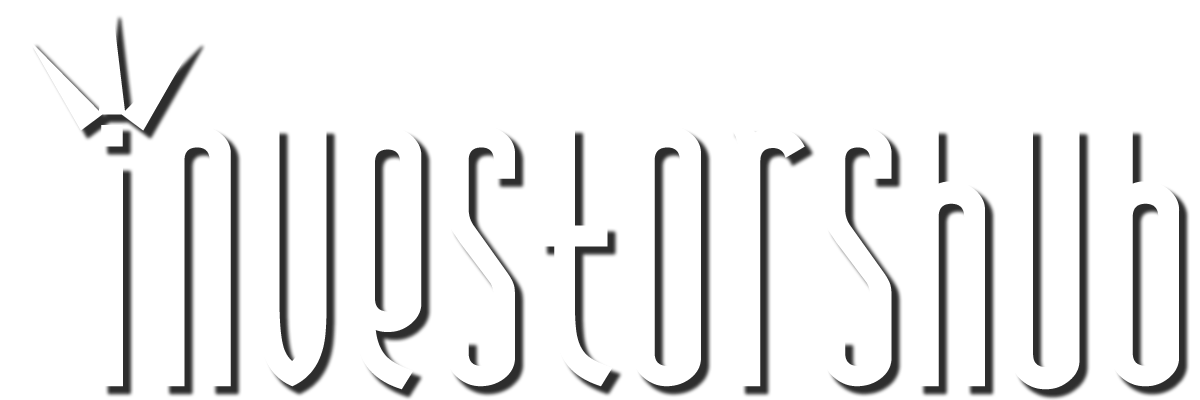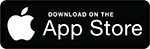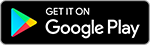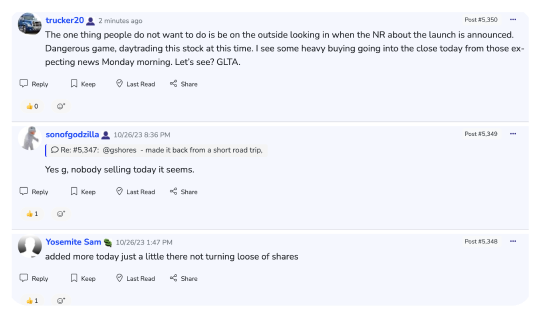Sunday, April 15, 2012 2:23:56 PM
Chart & Link Posting 101, updated; April 15, 2012
The following explains the techniques for posting charts or links in various forms, directly from Stockcharts with various membership levels, for basic or annotated images. The examples are shown using FireFox, (IE users may have to massage the instructions slightly as menus and image properties are in different locations).
- Inserting a Web Page Link in your Post, (just a link NO image / picture)
To insert a link to the Stockcharts charting creation webpage, select your stock and set up all your overlays and indicators. Then hit the Linkable Version button (ID #1) just below the chart. This is a link which will take readers to Stockcharts and open your chart in the charting window, they will be able to see the settings for the chart and make changes, however user functions will be limited to the membership functionality of the reader. (ie free users will not see all the indicators & overlays if the chart is fairly complicated)
Note if you forget to make the chart linkable the URL (ID #2) will not include all the required information and readers clicking the link will be directed to the default $INDU chart and their default chart settings, (the linkable version button will add some coding and a "PXXX" number at the end of the URL, as shown below).
before hitting link version button
http://stockcharts.com/h-sc/ui
after hitting link version button
http://stockcharts.com/h-sc/ui?s=$SPX&p=D&b=3&g=0&id=p09964719132&a=112245579

To put this link in your post, just copy the URL (ID #2) and paste it into your new post message window and it will appear just as the link above. If you want to get fancy and have "Some Text" which is the link to the same URL page, then highlight the URL by dragging your mouse across it and then hit the URL button on the side. This will strip off the http:// at the beginning, add the URL tags around the link and it will add the "insert text here" tags at the end. Just replace the "insert text here" with whatever text you want. The following 4 images show the steps for this process and what the message would look like when submitted.
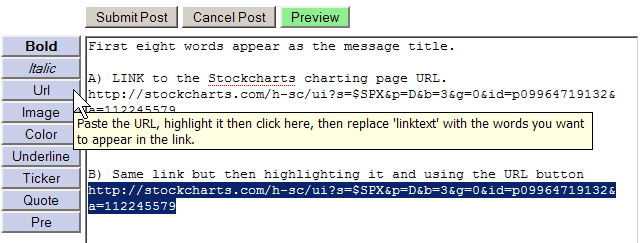
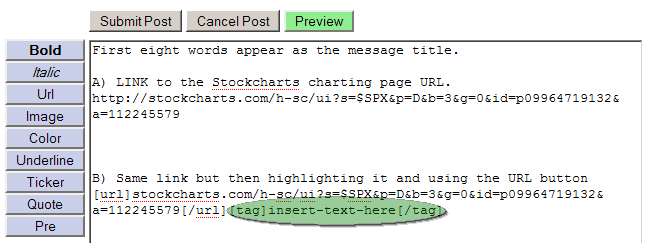
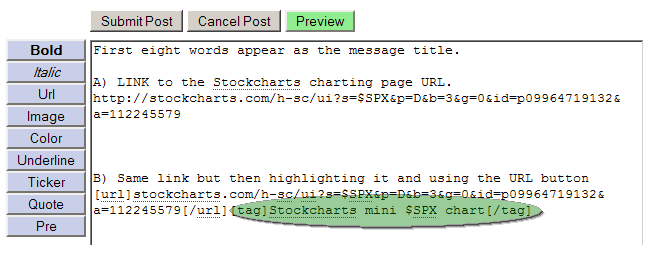
Hit Submit and it looks like this.
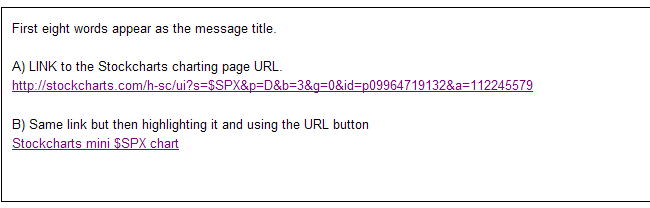
- Inserting an Image / Picture in your Post, (No link, just the image)
*** Important: Per the StockCharts TOS, IHUB users are allowed to post a MAXIMUM of 4 live embedded charts in a post or IBOX. ****
....(this is a Privelge NOT a Right that IHUB users enjoy, please don't let a few abusers cause the loss of this feature for everyone)
Note there are now 2 methods, A) old manual method, and B) new Stockcharts "Share a Chart" feature.
A) The original method to embed just the chart / image in your post we need to find the URL for just that image element in the webpage. Right click on the chart or image, then select properties (1) and then copy the location URL from the element properties box, be sure to get all of the link, swipe your curser from top left to bottom right, they often extend beyond the box a fare amount. Then insert the copied URL code into your post as shown below.

B) New "Share a Chart" feature at Stockcharts. This system automatically obtains the correct chart URL for you and eliminates all the problems associated with the many different operating systems currently being used. Just copy the URL code provided and paste into you post as shown below.
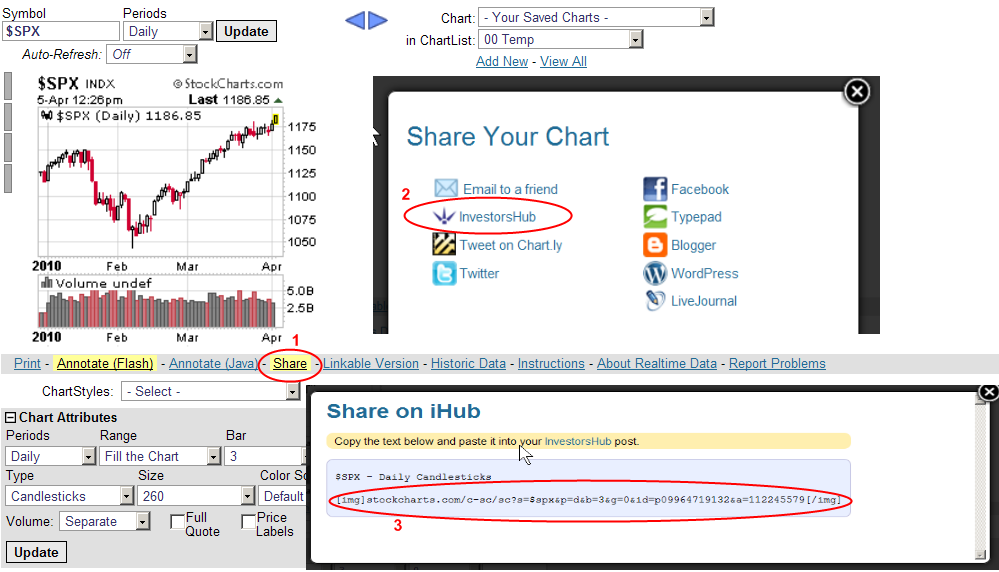
Now open the "Post New Message" or "Public Reply" window. Type your message and at the location where you want the image to appear just paste in the image URL. Then highlight the URL by dragging your mouse over it, then hit the Image button on the side. This will strip off the http:// at the beginning and add img tags around the URL. The following 3 images show the steps for this process and what the message would look like when submitted. Note if you've used the "Share a Chart" method, system (B) above, then you can skip this step as the http:// has already been stripped off and the IMG tags have been added, just paste directly into your post.
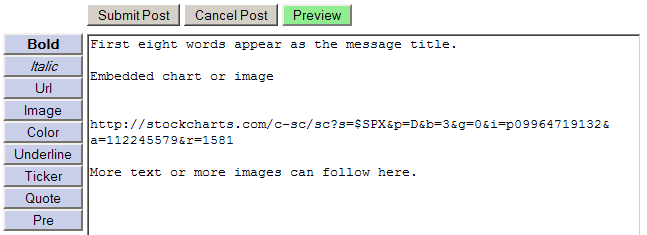
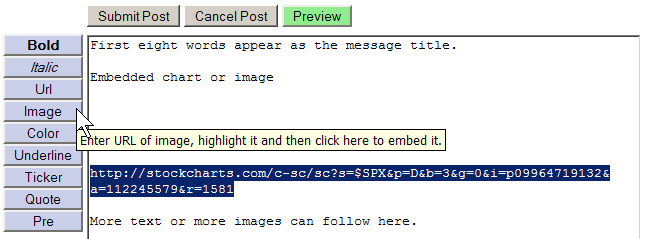
Hit submit and it looks like this.
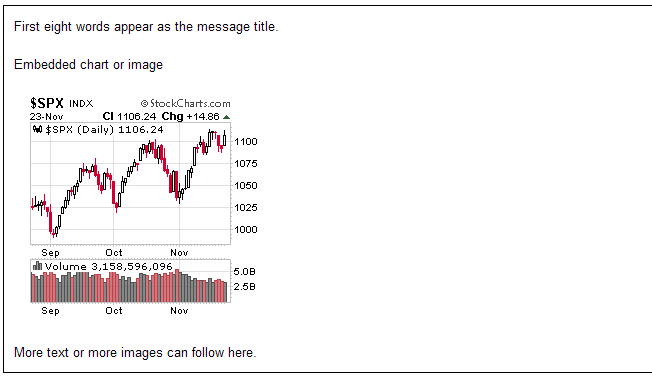
Note in the previous IHUB message system the URL had to be edited and the tags had to be added manually, that system used the "Chart" tag (example below), which can still be used, however now the "IMG" tag brings IHUB more in line with other websites and standard internet HTML coding.

Single embedded chart

For Two charts side by side, just paste in the code sections right after the other, no spaces, no comma.
For one after the other just put them on separate lines.


- How'd they do that ?
Users often see a chart and ask how'd they do that, what settings did they use? Well often you just have to experiment with settings, but first check the image properties, if it starts with something like "…ih.fotothing.com/76643.gif" start experimenting as its just a screenshot picture. However if it starts with "..stockcharts.com/c-sc/sc?s=XXX", you're in luck, it's from the Stockcharts image server. Copy everything after the equals sign (make sure to get it all), then open the Stockcharts charting page, pull up one of your saved charts or just create a new chart and click the link version button. Notice in the URL address bar it will start with ".. stockcharts.com/h-sc/ui?s=XXX", now just replace the chart link info copied above into the address bar after the equals sign and refresh the screen. You will now have the subject chart with all the settings displayed from the input charting server rather than from the image server, just scroll down and look at the settings.
"..stockcharts.com/c-sc/sc?s=XXX" Image server
"..stockcharts.com/h-sc/ui?s=XXX" Charting server
- Annotated Charts
Posting an annotated chart from Stockcharts for Free or Basic level see the following. Note for members with Extra and above they can save the annotated charts on the Stockcharts server and then post them the same way as a normal chart, unless they require annotations which are not available in the Stockcharts Java tool, then this method can also be used.
Step 1, annotate the chart
Pull up your stock in the Stockcharts charting window, adjust all the settings to your preferences then hit the annotation button just below the chart. After the Java annotation window opens, mark up your chart as desired.
Step 2, save an image of the annotated chart on your computer by taking a screen shot.
(note screen shots are just pictures of whats on the screen at the time, if you have a large chart and have to use scroll bars to move up an down then go back and make the chart smaller or change your screen resolution so you can seen the whole chart)
Method 1, Windows Print Screen Utility
Use the Windows print screen utility to copy a screen shot (picture) to your computers clipboard, use the "Print Screen" button to copy the whole screen, or hold down the "ALT" button while hitting the "Print Screen" button to copy only the active window, ie the Java annotation window.
Now we have to get that image out of the clipboard and save it on your computer. One method is to open an image program such as MS Paint, select the "edit" menu and then the "paste" option, if there is a message asking to make the canvas larger, accept. Now select the "File" menu, then "Save As" menu. Type in a name for your image file, select the "Save as type" to be GIF or JPEG (the only ones allowed on IHUB) and navigate to the folder where you want to store it and hit the save button.
Method 2, Third party "Screen Shot Software Programs"
There are plenty of third party programs for taking screen shots, some are free and some cost $ but give you more features. I've used Gadwin for years and find it to be excellent for this purpose, you can copy the entire visible area of page or select just a specific rectangle.
Download and install Gadwins free print screen utility.
http://www.gadwin.com/printscreen/
Another option I've used is "FireShot", it is an addon for both FireFox and IE, its main advantage is that it can capture the whole web page, not just the visible area. This is a great help for larger charts as you get the whole chart and can just crop it to the size you want later.
http://screenshot-program.com/downloads.php
Step 2B, Third Party Annotations
At this point you have an image copy of your chart on your computer and you could add more annotations or special affects with a third party software program. MS Paint, PaintNet, PhotoShop etc.
Step 3, Upload your image to IHUB
There are other third party image hosting services both free and paid, or you could also upload to your own web server if you have one, but I will only cover the IHUB system here.
On the IHUB top menu bar, far right, 1- click the "Other" tab, this will bring up a screen which defaults to the "Image Upload" feature. 2 - Click the "Browse" button, navigate to your saved image and select "Open". Your file location and name will now be in the box, 3- hit the "Upload" button. You should now see "Image Uploaded Successfully" and a box at the bottom with the text to be inserted in your post to display the image. 4 - VERY IMPORTANT copy and save (paste) this information immediately, as you won't be able to find it again later if using the old Fotothing system. In the new IHUB image system you can review your library, however if your library is very large you may still have problems finding things.
The above steps in a screenshot annotated form, the old Fotothing system

The above steps in a screenshot annotated form, the new IHUB system
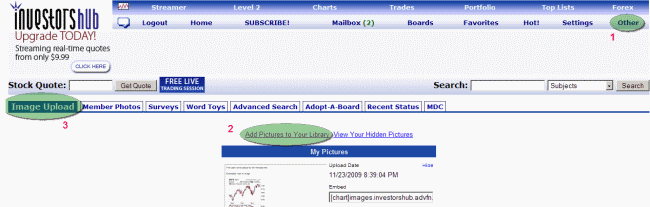
Hitting the add pictures link will bring up this window
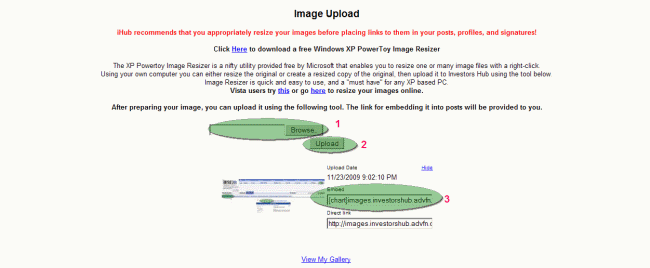
Step 4, Create your post with embedded image(s)
Open the link for "Post New Message" or "Public Reply". Type your message and at the location where you want the image to appear just paste in the image URL (without the prefix http:// or www. ) and surround the URL with the IHUB chart image html tags, can't show them as text here so will use an image.

How to place a chart in the IBox
Open your IBox editor using the "Manage" link and then the "edit iBox" link, note you must be the moderator or an assistant on the board to see these links. Then use the insert image link which will open a box where you can input the URL for the chart, then just hit OK and save the IBox page.
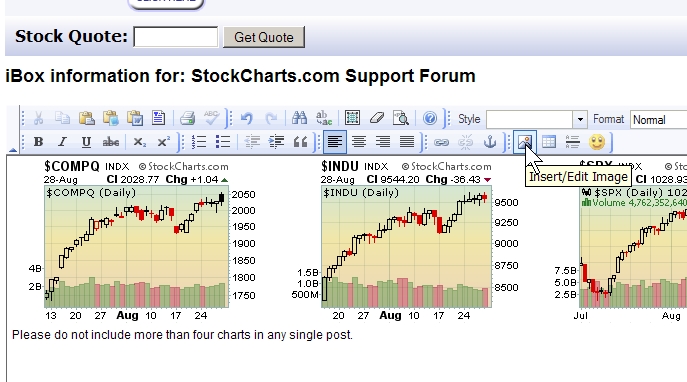
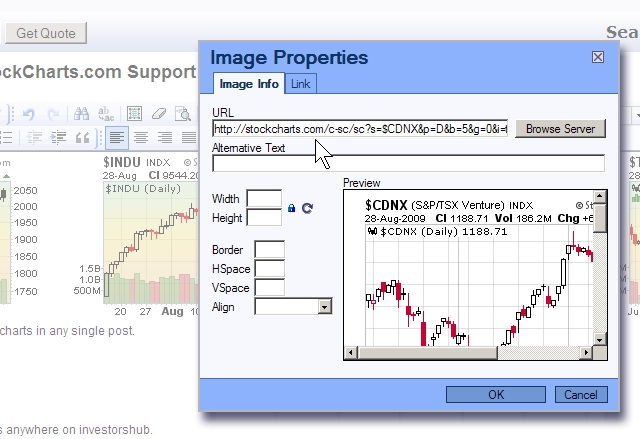
In summary I trust these instruction will be of some help, happy chart posting.
Quasi
The following explains the techniques for posting charts or links in various forms, directly from Stockcharts with various membership levels, for basic or annotated images. The examples are shown using FireFox, (IE users may have to massage the instructions slightly as menus and image properties are in different locations).
- Inserting a Web Page Link in your Post, (just a link NO image / picture)
To insert a link to the Stockcharts charting creation webpage, select your stock and set up all your overlays and indicators. Then hit the Linkable Version button (ID #1) just below the chart. This is a link which will take readers to Stockcharts and open your chart in the charting window, they will be able to see the settings for the chart and make changes, however user functions will be limited to the membership functionality of the reader. (ie free users will not see all the indicators & overlays if the chart is fairly complicated)
Note if you forget to make the chart linkable the URL (ID #2) will not include all the required information and readers clicking the link will be directed to the default $INDU chart and their default chart settings, (the linkable version button will add some coding and a "PXXX" number at the end of the URL, as shown below).
before hitting link version button
http://stockcharts.com/h-sc/ui
after hitting link version button
http://stockcharts.com/h-sc/ui?s=$SPX&p=D&b=3&g=0&id=p09964719132&a=112245579

To put this link in your post, just copy the URL (ID #2) and paste it into your new post message window and it will appear just as the link above. If you want to get fancy and have "Some Text" which is the link to the same URL page, then highlight the URL by dragging your mouse across it and then hit the URL button on the side. This will strip off the http:// at the beginning, add the URL tags around the link and it will add the "insert text here" tags at the end. Just replace the "insert text here" with whatever text you want. The following 4 images show the steps for this process and what the message would look like when submitted.
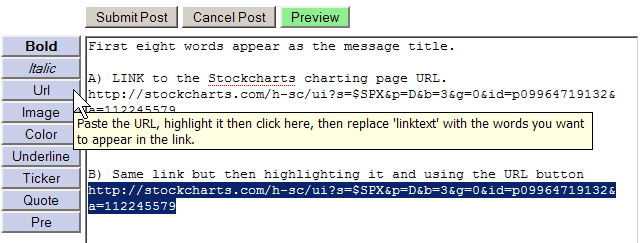
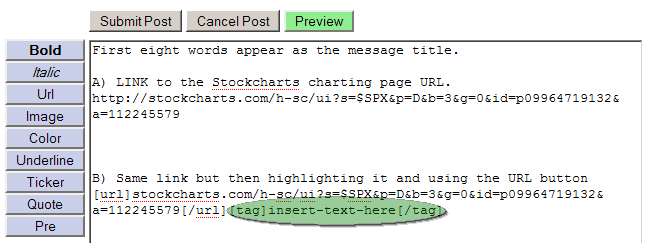
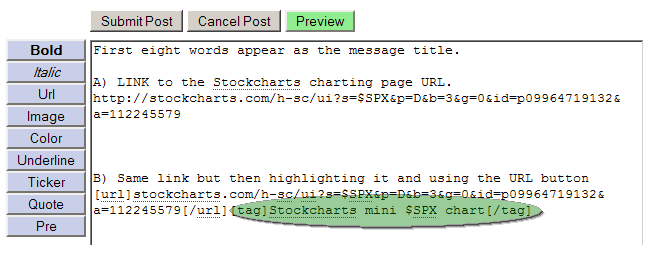
Hit Submit and it looks like this.
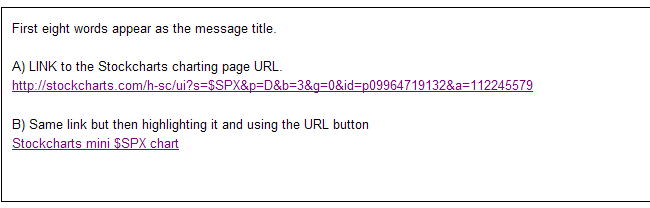
- Inserting an Image / Picture in your Post, (No link, just the image)
*** Important: Per the StockCharts TOS, IHUB users are allowed to post a MAXIMUM of 4 live embedded charts in a post or IBOX. ****
....(this is a Privelge NOT a Right that IHUB users enjoy, please don't let a few abusers cause the loss of this feature for everyone)
Note there are now 2 methods, A) old manual method, and B) new Stockcharts "Share a Chart" feature.
A) The original method to embed just the chart / image in your post we need to find the URL for just that image element in the webpage. Right click on the chart or image, then select properties (1) and then copy the location URL from the element properties box, be sure to get all of the link, swipe your curser from top left to bottom right, they often extend beyond the box a fare amount. Then insert the copied URL code into your post as shown below.

B) New "Share a Chart" feature at Stockcharts. This system automatically obtains the correct chart URL for you and eliminates all the problems associated with the many different operating systems currently being used. Just copy the URL code provided and paste into you post as shown below.
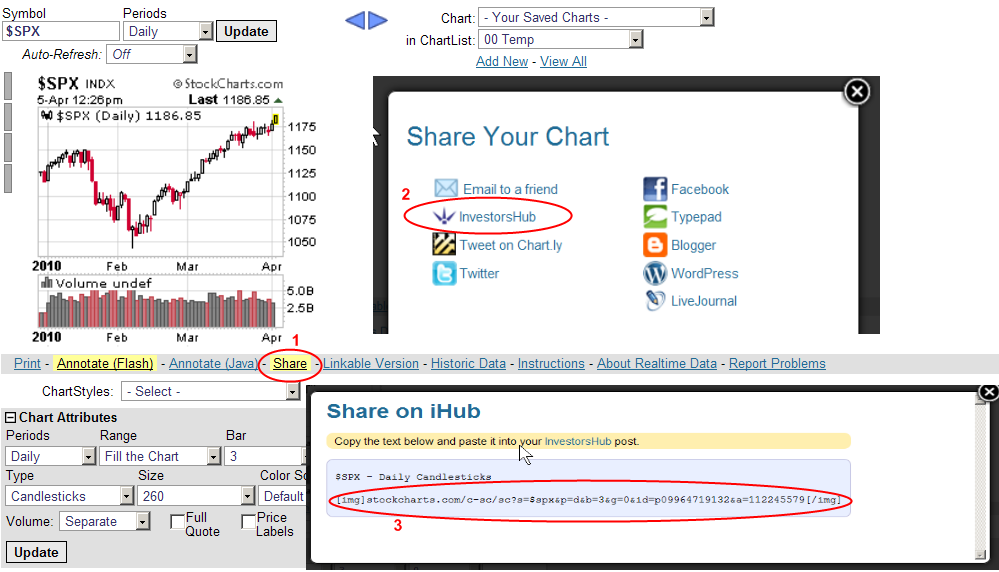
Now open the "Post New Message" or "Public Reply" window. Type your message and at the location where you want the image to appear just paste in the image URL. Then highlight the URL by dragging your mouse over it, then hit the Image button on the side. This will strip off the http:// at the beginning and add img tags around the URL. The following 3 images show the steps for this process and what the message would look like when submitted. Note if you've used the "Share a Chart" method, system (B) above, then you can skip this step as the http:// has already been stripped off and the IMG tags have been added, just paste directly into your post.
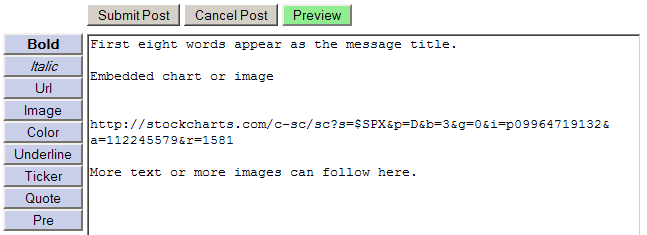
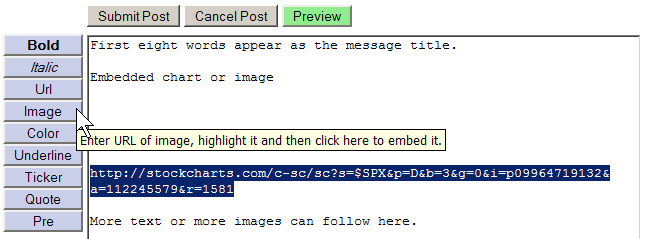
Hit submit and it looks like this.
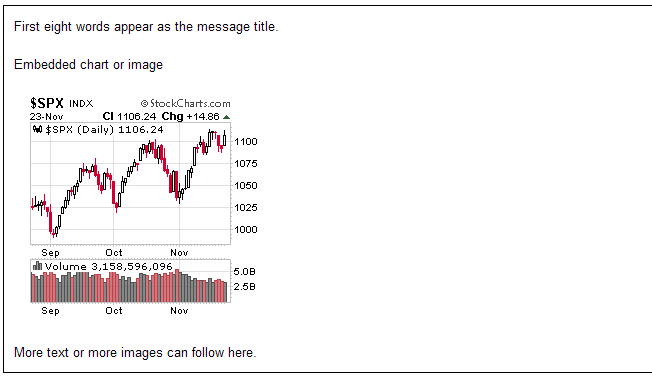
Note in the previous IHUB message system the URL had to be edited and the tags had to be added manually, that system used the "Chart" tag (example below), which can still be used, however now the "IMG" tag brings IHUB more in line with other websites and standard internet HTML coding.

Single embedded chart
For Two charts side by side, just paste in the code sections right after the other, no spaces, no comma.
For one after the other just put them on separate lines.
- How'd they do that ?
Users often see a chart and ask how'd they do that, what settings did they use? Well often you just have to experiment with settings, but first check the image properties, if it starts with something like "…ih.fotothing.com/76643.gif" start experimenting as its just a screenshot picture. However if it starts with "..stockcharts.com/c-sc/sc?s=XXX", you're in luck, it's from the Stockcharts image server. Copy everything after the equals sign (make sure to get it all), then open the Stockcharts charting page, pull up one of your saved charts or just create a new chart and click the link version button. Notice in the URL address bar it will start with ".. stockcharts.com/h-sc/ui?s=XXX", now just replace the chart link info copied above into the address bar after the equals sign and refresh the screen. You will now have the subject chart with all the settings displayed from the input charting server rather than from the image server, just scroll down and look at the settings.
"..stockcharts.com/c-sc/sc?s=XXX" Image server
"..stockcharts.com/h-sc/ui?s=XXX" Charting server
- Annotated Charts
Posting an annotated chart from Stockcharts for Free or Basic level see the following. Note for members with Extra and above they can save the annotated charts on the Stockcharts server and then post them the same way as a normal chart, unless they require annotations which are not available in the Stockcharts Java tool, then this method can also be used.
Step 1, annotate the chart
Pull up your stock in the Stockcharts charting window, adjust all the settings to your preferences then hit the annotation button just below the chart. After the Java annotation window opens, mark up your chart as desired.
Step 2, save an image of the annotated chart on your computer by taking a screen shot.
(note screen shots are just pictures of whats on the screen at the time, if you have a large chart and have to use scroll bars to move up an down then go back and make the chart smaller or change your screen resolution so you can seen the whole chart)
Method 1, Windows Print Screen Utility
Use the Windows print screen utility to copy a screen shot (picture) to your computers clipboard, use the "Print Screen" button to copy the whole screen, or hold down the "ALT" button while hitting the "Print Screen" button to copy only the active window, ie the Java annotation window.
Now we have to get that image out of the clipboard and save it on your computer. One method is to open an image program such as MS Paint, select the "edit" menu and then the "paste" option, if there is a message asking to make the canvas larger, accept. Now select the "File" menu, then "Save As" menu. Type in a name for your image file, select the "Save as type" to be GIF or JPEG (the only ones allowed on IHUB) and navigate to the folder where you want to store it and hit the save button.
Method 2, Third party "Screen Shot Software Programs"
There are plenty of third party programs for taking screen shots, some are free and some cost $ but give you more features. I've used Gadwin for years and find it to be excellent for this purpose, you can copy the entire visible area of page or select just a specific rectangle.
Download and install Gadwins free print screen utility.
http://www.gadwin.com/printscreen/
Another option I've used is "FireShot", it is an addon for both FireFox and IE, its main advantage is that it can capture the whole web page, not just the visible area. This is a great help for larger charts as you get the whole chart and can just crop it to the size you want later.
http://screenshot-program.com/downloads.php
Step 2B, Third Party Annotations
At this point you have an image copy of your chart on your computer and you could add more annotations or special affects with a third party software program. MS Paint, PaintNet, PhotoShop etc.
Step 3, Upload your image to IHUB
There are other third party image hosting services both free and paid, or you could also upload to your own web server if you have one, but I will only cover the IHUB system here.
On the IHUB top menu bar, far right, 1- click the "Other" tab, this will bring up a screen which defaults to the "Image Upload" feature. 2 - Click the "Browse" button, navigate to your saved image and select "Open". Your file location and name will now be in the box, 3- hit the "Upload" button. You should now see "Image Uploaded Successfully" and a box at the bottom with the text to be inserted in your post to display the image. 4 - VERY IMPORTANT copy and save (paste) this information immediately, as you won't be able to find it again later if using the old Fotothing system. In the new IHUB image system you can review your library, however if your library is very large you may still have problems finding things.
The above steps in a screenshot annotated form, the old Fotothing system

The above steps in a screenshot annotated form, the new IHUB system
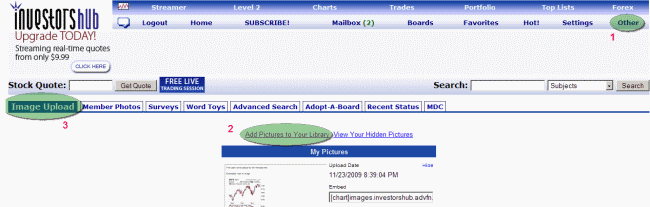
Hitting the add pictures link will bring up this window
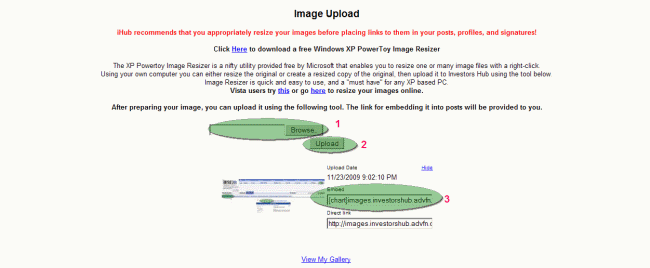
Step 4, Create your post with embedded image(s)
Open the link for "Post New Message" or "Public Reply". Type your message and at the location where you want the image to appear just paste in the image URL (without the prefix http:// or www. ) and surround the URL with the IHUB chart image html tags, can't show them as text here so will use an image.

How to place a chart in the IBox
Open your IBox editor using the "Manage" link and then the "edit iBox" link, note you must be the moderator or an assistant on the board to see these links. Then use the insert image link which will open a box where you can input the URL for the chart, then just hit OK and save the IBox page.
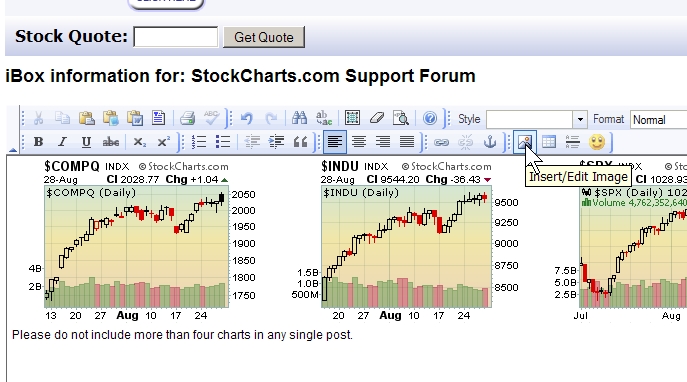
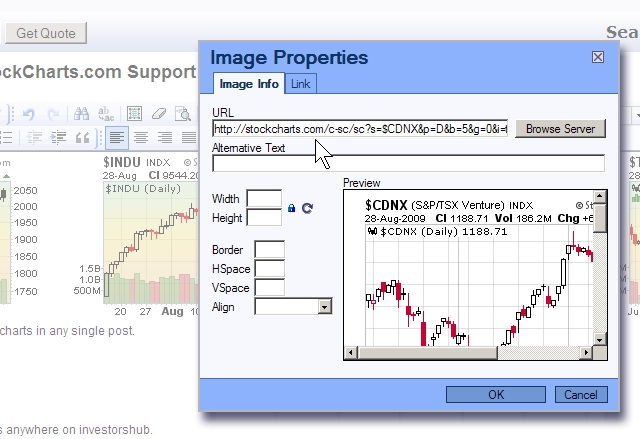
In summary I trust these instruction will be of some help, happy chart posting.
Quasi
I don't work for Stockcharts, I'm just another user always trying to learn more and willing to share what I've already learned.
Stockcharts.com Support Forum
Join the InvestorsHub Community
Register for free to join our community of investors and share your ideas. You will also get access to streaming quotes, interactive charts, trades, portfolio, live options flow and more tools.