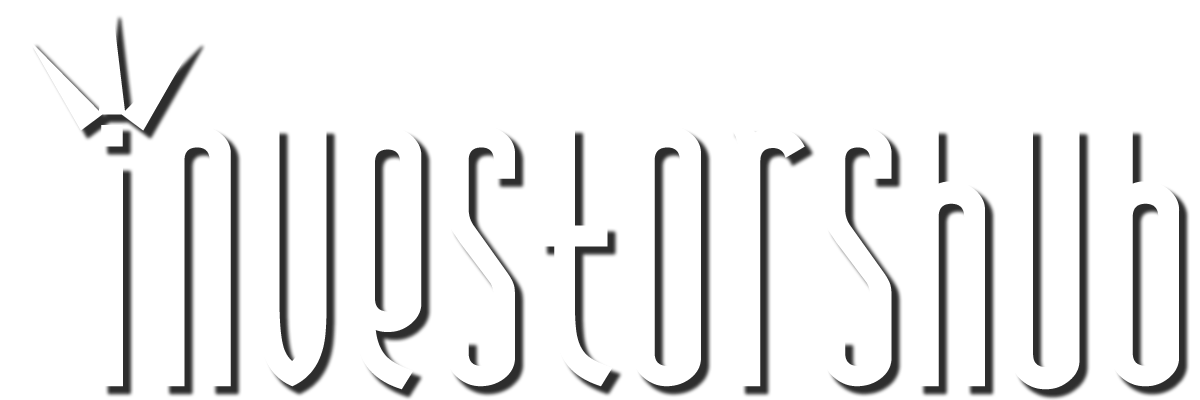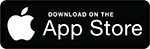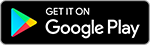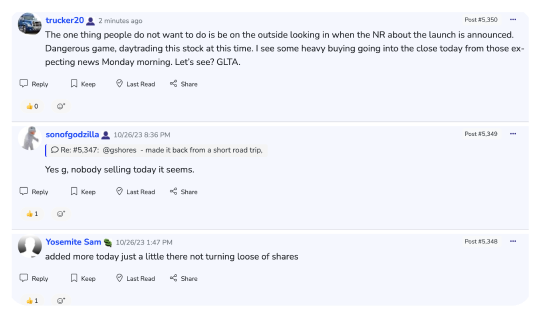| Followers | 323 |
| Posts | 32263 |
| Boards Moderated | 22 |
| Alias Born | 12/30/2004 |
Thursday, December 30, 2004 2:27:09 PM
lentinman, if you need more than 18 posts per day, then you can become a premium subscriber. A trivial expense imo, given the benefits of this forum. Here are some IH features from the 'tools' page, including filtering ...
What is it?
iHub Tools are designed to create a highly personalized experience. Here is a listing of all the current tools available. To begin using Tools click on the Tools link on the IHUB Menu Bar.
My Account
This page shows all the current information about your Membership Account. You can also edit your profile from here.
My Settings
This category allows for full personalization of how you wish to view the website for your own convenience. It is critical that you click on UPDATE when you have completed your selections in order for them to take effect.
Favorites Auto-Refresh Designates whether your favorites page auto-refreshes. Choose ON or OFF.
Favorites Refresh Rate (in seconds) Designates in seconds how often your favorites page auto-refreshes. Choose from 15, 30, 60, 120, 180, 240, or 300 seconds.
Favorites Date/Time Display Designates whether to display the date and time on your favorites page. Choose ON or OFF.
Favorite Boards Sorted By Designates in what order you wish to display your Favorite Boards. Choose from Alias, New Posts, Date, or Ticker.
Favorite People Sorted By Designates in what order you wish to display your Favorite People. Choose from Alias, New Posts, or Date.
Bottom Menu Display Designates whether to show the IHUB Menu Bar at the bottom of certain or all pages of IHUB. Choose from Next 10, Nowhere, or Everywhere.
Play Embedded Sounds Designates whether you choose to hear embedded sounds or not. Choose from ON or OFF.
Display Embedded Graphics Designates whether you choose to see embedded graphics and charts within the posts or not. Choose from ON or OFF.
Mark Messages 'Read' in Next10 View Designates if you choose to Mark Messages as "Read" when in the Next10 View. (Premium Members Only) Choose ON or OFF.
Alert Browser Window On New Messages Designates if you wish a Browser Alert Window when a new message has appeared. Choose ON, OFF, or Messages To Me Only.
Messages Per Category in MailBox Designates how many messages you can view in your MailBox at a time. Choose from 10, 20, 50, 100, or 500.
Messages Per Batch in Batch-View (Next10) mode Designates how many messages per batch you can see on a page when using Batch View mode. (Premium Members Only) Choose 10, 20, 50, or 100.
Board Refresh Rate (in seconds, 0=no auto-refresh) Designates in seconds how often you want a board to auto-refresh. Choose 0, 60, 120, 180, 300, 600.
Show Signatures Designates whether or not you wish to view the signatures and graphics added as signatures by posters.
Show Menu Buttons as: Designates your preference for the menu/navigation buttons -- as text (default) or buttons.
My Interface
This category is the Tool that allows you to customize exactly what you want iHub to look like to you when you visit it. For help with RGB Color Codes, click on the link at the bottom of the My Interface Page. You can even choose from some pre-customized layouts from other members of IHUB such as Matt's Fave, Bob's Fave, 3D Grayscale, or Wine. It is critical that you click on SAVE CHANGES when you have completed your selections in order for them to take effect.
Currently, My Interface is mostly aimed at the appearance of the menu at the top (and bottom if you've used My Config to put it there) of your screen.
There are 4 columns in the screen called "Configuration Item" (the name of the item), "Default Value" (the values used for the site's default layout), "Current Value" (what you have it set to now), and "New Value" (where you make changes). Each time you hit the "Save Settings" button below the grid, the screen should reload and the changes you made should take effect.
Menu Font Designates which Font Style you prefer on the IHUB Menu. Choose from Serif, Sans-Serif, Cursive, Fantasy, or Monospace.
Menu Font Size Designates what Font Size you prefer on the IHUB Menu. Choose from 80%, 90%, 100%, 110%, 120%, 8pt., 9pt., 10pt., 11pt., 12pt., 13pt., or 14 pt.
Menu Font Emphasis Designates the boldness of Font you prefer on the IHUB Menu. Choose from Normal, Bold, Bolder, Lighter, 100, 300, 500, 700, or 900.
Menu Text Color Designates the Text Color you prefer on the IHUB Menu. Simply type in a color by name. (example-White)
Menu Background Color Designates the Background Color you prefer on the IHUB Menu. You may use the RGB Color Codes (See NOTE Below), or choose from Black, Silver, Gray, White, Maroon, Red, Purple, Fuchsia, Green, Lime, Olive, Yellow, Navy, Blue, Teal, or Aqua.
Menu Cell Width Designates the space given to each menu item. The default is "Empty", which will cause most browsers to space each item evenly, depending on their width. For example, "Hot!" gets a smaller amount of space than "Favorites", but they each get a similar amount of space around them. If you want each menu item to use exactly the same amount of space (for example, if you're using a "button" look for the menu), try selecting specific values from the dropdown. The larger the number, the wider each option appears to be.
Important Note For Opera Users: This option was added because of you. (g) Your menu will look hideous unless you specify something other than "Empty" in this field. The width that looks best will depend quite a bit on the menu font size, border type/size, and font emphasis, so try different values. I use 12% when I'm using Opera. Choose from Empty, 7%, 8%, 9%, 10%, 11%, 12%, 13%, 14%, 15%, or 16%.
Underline Menu Links Designates whether you want Menu Links underlined or not. Choose YES or NO.
Menu Item Border Type Allows a 3D Effect to the Messages. Choose from None, Raised, or Sunken.
Menu Item Border Size Designates how large of a border you prefer. Choose 0pt., 1pt., 2pt., 3pt., 4pt., or 5pt.
Menu Item Padding Designates how much space above and below each menu element should be shown. If it's set to zero, the menu is only thick enough for the menu text to barely fit in it. The larger the number, the more space is given around the menu text.
The "button" look seems more effective if you set this to about 1 or 2. Choose from 0, 1, 2, 3, 4, or 5.
Preview Typo Color Designates what color you wish your typos to appear in when you are in Message Preview Mode. Type in an RGB Color Code. (See NOTE below)
Page Background Color Designates what color you prefer your background to be. Type in an RGB Color Code.
Message Box Color Designates what color you prefer your Message Box to be. Type in an RGB Color Code.
My Filters
This section is where you manage your filters/ignores. To ignore someone, make sure you have Filters Enabled. Go to their profile and click 'Hide this Poster' -- they will show up on this page and stay filtered unless you turn off filters or 'Unhide' them. You can also block a person from sending you private messages by clicking 'Block Messages from [poster]' (in the blue bar) when you are reading a private message from them. You can 'unblock' them from the My Filters page. Another feature is the 'Replies To Filtered People Also Filtered.' This blocks the replies to the posters you have filtered, effectively hiding any discussion involving the people you have filtered.
What is it?
iHub Tools are designed to create a highly personalized experience. Here is a listing of all the current tools available. To begin using Tools click on the Tools link on the IHUB Menu Bar.
My Account
This page shows all the current information about your Membership Account. You can also edit your profile from here.
My Settings
This category allows for full personalization of how you wish to view the website for your own convenience. It is critical that you click on UPDATE when you have completed your selections in order for them to take effect.
Favorites Auto-Refresh Designates whether your favorites page auto-refreshes. Choose ON or OFF.
Favorites Refresh Rate (in seconds) Designates in seconds how often your favorites page auto-refreshes. Choose from 15, 30, 60, 120, 180, 240, or 300 seconds.
Favorites Date/Time Display Designates whether to display the date and time on your favorites page. Choose ON or OFF.
Favorite Boards Sorted By Designates in what order you wish to display your Favorite Boards. Choose from Alias, New Posts, Date, or Ticker.
Favorite People Sorted By Designates in what order you wish to display your Favorite People. Choose from Alias, New Posts, or Date.
Bottom Menu Display Designates whether to show the IHUB Menu Bar at the bottom of certain or all pages of IHUB. Choose from Next 10, Nowhere, or Everywhere.
Play Embedded Sounds Designates whether you choose to hear embedded sounds or not. Choose from ON or OFF.
Display Embedded Graphics Designates whether you choose to see embedded graphics and charts within the posts or not. Choose from ON or OFF.
Mark Messages 'Read' in Next10 View Designates if you choose to Mark Messages as "Read" when in the Next10 View. (Premium Members Only) Choose ON or OFF.
Alert Browser Window On New Messages Designates if you wish a Browser Alert Window when a new message has appeared. Choose ON, OFF, or Messages To Me Only.
Messages Per Category in MailBox Designates how many messages you can view in your MailBox at a time. Choose from 10, 20, 50, 100, or 500.
Messages Per Batch in Batch-View (Next10) mode Designates how many messages per batch you can see on a page when using Batch View mode. (Premium Members Only) Choose 10, 20, 50, or 100.
Board Refresh Rate (in seconds, 0=no auto-refresh) Designates in seconds how often you want a board to auto-refresh. Choose 0, 60, 120, 180, 300, 600.
Show Signatures Designates whether or not you wish to view the signatures and graphics added as signatures by posters.
Show Menu Buttons as: Designates your preference for the menu/navigation buttons -- as text (default) or buttons.
My Interface
This category is the Tool that allows you to customize exactly what you want iHub to look like to you when you visit it. For help with RGB Color Codes, click on the link at the bottom of the My Interface Page. You can even choose from some pre-customized layouts from other members of IHUB such as Matt's Fave, Bob's Fave, 3D Grayscale, or Wine. It is critical that you click on SAVE CHANGES when you have completed your selections in order for them to take effect.
Currently, My Interface is mostly aimed at the appearance of the menu at the top (and bottom if you've used My Config to put it there) of your screen.
There are 4 columns in the screen called "Configuration Item" (the name of the item), "Default Value" (the values used for the site's default layout), "Current Value" (what you have it set to now), and "New Value" (where you make changes). Each time you hit the "Save Settings" button below the grid, the screen should reload and the changes you made should take effect.
Menu Font Designates which Font Style you prefer on the IHUB Menu. Choose from Serif, Sans-Serif, Cursive, Fantasy, or Monospace.
Menu Font Size Designates what Font Size you prefer on the IHUB Menu. Choose from 80%, 90%, 100%, 110%, 120%, 8pt., 9pt., 10pt., 11pt., 12pt., 13pt., or 14 pt.
Menu Font Emphasis Designates the boldness of Font you prefer on the IHUB Menu. Choose from Normal, Bold, Bolder, Lighter, 100, 300, 500, 700, or 900.
Menu Text Color Designates the Text Color you prefer on the IHUB Menu. Simply type in a color by name. (example-White)
Menu Background Color Designates the Background Color you prefer on the IHUB Menu. You may use the RGB Color Codes (See NOTE Below), or choose from Black, Silver, Gray, White, Maroon, Red, Purple, Fuchsia, Green, Lime, Olive, Yellow, Navy, Blue, Teal, or Aqua.
Menu Cell Width Designates the space given to each menu item. The default is "Empty", which will cause most browsers to space each item evenly, depending on their width. For example, "Hot!" gets a smaller amount of space than "Favorites", but they each get a similar amount of space around them. If you want each menu item to use exactly the same amount of space (for example, if you're using a "button" look for the menu), try selecting specific values from the dropdown. The larger the number, the wider each option appears to be.
Important Note For Opera Users: This option was added because of you. (g) Your menu will look hideous unless you specify something other than "Empty" in this field. The width that looks best will depend quite a bit on the menu font size, border type/size, and font emphasis, so try different values. I use 12% when I'm using Opera. Choose from Empty, 7%, 8%, 9%, 10%, 11%, 12%, 13%, 14%, 15%, or 16%.
Underline Menu Links Designates whether you want Menu Links underlined or not. Choose YES or NO.
Menu Item Border Type Allows a 3D Effect to the Messages. Choose from None, Raised, or Sunken.
Menu Item Border Size Designates how large of a border you prefer. Choose 0pt., 1pt., 2pt., 3pt., 4pt., or 5pt.
Menu Item Padding Designates how much space above and below each menu element should be shown. If it's set to zero, the menu is only thick enough for the menu text to barely fit in it. The larger the number, the more space is given around the menu text.
The "button" look seems more effective if you set this to about 1 or 2. Choose from 0, 1, 2, 3, 4, or 5.
Preview Typo Color Designates what color you wish your typos to appear in when you are in Message Preview Mode. Type in an RGB Color Code. (See NOTE below)
Page Background Color Designates what color you prefer your background to be. Type in an RGB Color Code.
Message Box Color Designates what color you prefer your Message Box to be. Type in an RGB Color Code.
My Filters
This section is where you manage your filters/ignores. To ignore someone, make sure you have Filters Enabled. Go to their profile and click 'Hide this Poster' -- they will show up on this page and stay filtered unless you turn off filters or 'Unhide' them. You can also block a person from sending you private messages by clicking 'Block Messages from [poster]' (in the blue bar) when you are reading a private message from them. You can 'unblock' them from the My Filters page. Another feature is the 'Replies To Filtered People Also Filtered.' This blocks the replies to the posters you have filtered, effectively hiding any discussion involving the people you have filtered.
Join the InvestorsHub Community
Register for free to join our community of investors and share your ideas. You will also get access to streaming quotes, interactive charts, trades, portfolio, live options flow and more tools.