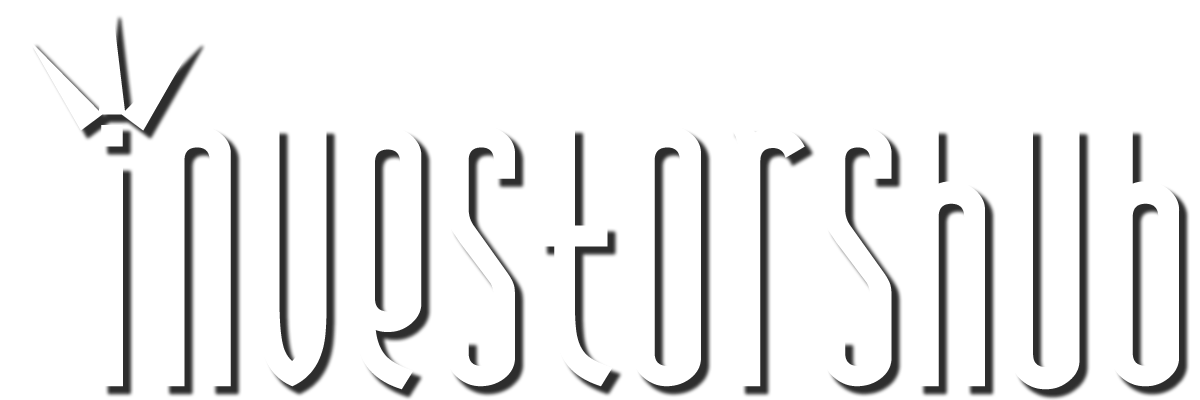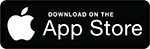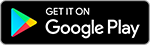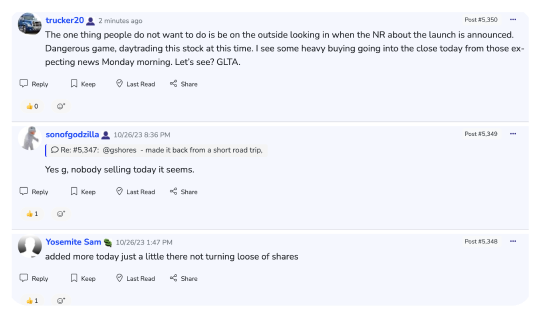Tuesday, September 03, 2002 1:11:21 PM
Google Toolbar
Barely a week after I sang the praises of the Google Toolbar here, I'm about ready to uninstall it. The only thing holding me back is that I haven't yet decided among the several nifty alternatives suggested by readers.
Not that I'm backing away from Google as my search engine of choice (although I have concluded that AlltheWeb.com works significantly better in at least one area important to me).
It's just that the alternatives I've been exploring give me access to the Google features I use most at least as conveniently as the Google Toolbar does,
while making more efficient use of screen real estate -- and in some cases offering other useful capabilities.
WHO NEEDS MORE BARS? First, a couple of readers pointed out that most Web surfers already have a toolbar capable of searching Google: the standard Address bar (the one where the URLs go). This same space can be used for searching for any term you enter there, as long as you steer clear of URL- related signals such as http:// or www.
The Netscape and Mozilla browsers, on both Mac and PC, support Address-bar searching with no extra configuration, and since Netscape has adopted Google for its own search service, they already get their results there.
With Internet Explorer, on there other hand, some futzing may be required. I couldn't get it to work at all with IE on the Mac, but here's the drill, at least for IE 5 and 6, on Windows:
First, just type a few words you want to search for into the address bar, making sure to overwrite whatever was there before. Hit Return. If you get an error message rather than results, go to the Tools menu and choose Internet Options, then the Advanced tab.
Scroll down until you come to a group of settings labeled "Search from Address bar." Unselect "Do not search from the Address bar." (You could try choosing among the other options in that group, but on my PCs they had no discernible effect.)
Then click OK and try your Address-bar search again.
That should get you results, but odds are they won't be from Google, until you change your default search engine. To do that, click the Search icon in the standard buttons toolbar (the one with the forward and back arrows).
In the Search pane that will probably appear at the left, click Customize. (If you're using IE 6 and don't see a Customize button, you have to switch your preferences to "Classic Internet Search." See support.microsoft . com/default.aspx? scid=kb;en-us;Q303210 for instructions.)
Clicking Customize will open a window called "Custom Search Settings." If you see a radio button labeled "Use one search service," click to fill it in. Then you should see a list labeled "Choose the search service," but don't bite -- Google isn't there. (Why not? Ask Bill Gates, not me.)
Instead, in the lower-left corner of the window, click the "Autosearch settings" button. That will produce a different list labeled "Choose a search provider for address bar searches," and this time "Google Sites" will be listed near the top. Pick it, click OK, then OK again, and try your search yet again.
With luck you'll get your results from Google.
Of course, you don't get all the extra features of the Google Toolbar, but for basic searches you get the same hits just as fast -- and a bit more room to see them in.
ROLL YOUR OWN: Reader Jessie Johnson turned me on to a little utility from Microsoft that makes it possible to search other sites, not just your default engine, directly from the Address bar.
Called QuickSearch, the program is part of a package called Web Accessories for Internet Explorer (www.microsoft.com/win dows/ie/previous/webaccess/ ie5wa. asp). Another page on the Microsoft site says these Web Accessories don't work with IE 6, but Johnson insisted that at least QuickSearch does, and my experiments suggest she's right. (A Microsoft representative told me the accessories may work with IE 6, but haven't been thoroughly tested.)
Installing the Web Accessories adds QuickSearch to your Links toolbar. Selecting it brings up a window with a list of search sites and a two- or three-character shortcut for each -- av for AltaVista and so on. Type that shortcut in the Address bar, followed by your search term(s), and IE will send your query directly to the specified site.
Most of the sites preloaded in QuickSearch are mere also-rans in the search derby. But the cool thing about the program is that it lets you create custom shortcuts for other searchable sites.
Just go to the site you want, do a search and copy the URL for the results. Open QuickSearch, press the New button, enter the shortcut you want, choose Custom URL from the Search popup, then paste in the URL and follow the onscreen directions about replacing your original query terms. (It won't work if the query is not in the URL, as with Amazon searches, and apparently it won't accept very long URLs.)
I used QuickSearch, for example, to create a shortcut that lets me search AlltheWeb's news index from the Address bar. (That's the only AlltheWeb feature I've found so far that works consistently better than the Google equivalent, the still-beta and currently quite pathetic News feature on Google's Advanced Search page.)
I also made one for Yahoo Finance. Now I just type "yf ibm," for example, and in a blink I get Yahoo's "detailed" view of Big Blue's finances. Entering IBM in the Google Toolbar and clicking Google's stock quote icon is pretty simple, but my new approach is slicker and quicker.
Following a tip from Johnson, I even managed to make Amazon searchable from my Address bar. The trick is not to use the Amazon site itself, but something called Amazon Light (www.kokogiak .com/amazon), a site that delivers the e- tailing giant's catalog via XML.
BOOKMARKLETS GALORE: If for some reason you don't want to do your searching from the Address bar, but still don't want to add the Google Toolbar, there's another easy way to search Google without going to its home page: add a button or "bookmarklet" to your browser that automatically sends your query there.
To install such a button, just go to www.google.com/options/but tons.html, find the link labeled Google Search and drag it to your Links bar. When you click it, a simple dialog box asking for your query will appear. Enter what you want, hit Return and Google's results will appear, just as if you'd searched from the Google home page or toolbar.
Better yet, if the term you're after appears in the page you're already on, just select it and hit the button -- you'll get your results without typing a single character. That's something even the Google Toolbar doesn't do.
And that's not the only advantage of using these buttons (which are actually bits of JavaScript code). They also work in a lot of places the Google Toolbar doesn't: IE 4 or later or Netscape 4 or later on Windows, Linux or Unix, and version 4.5 or later of both browsers on the Mac. (They should also work with other browsers that support JavaScript, but I haven't tried.)
Similar JavaScript buttons are available free for numerous other search sites, Web directories and online reference sources. You can find a good collection of them at www.bookmarklets.com. There's even one called Make Search Bookmarklet, which lets you spawn still more of them.
DAVE DOES IT ALL: Last but by no means least, a reader who wants to stay anonymous turned me on to a little wonder called Dave's Quick Search Deskbar (www.notesbydave.com/toolbar/doc.htm). Instead of adding a new browser toolbar or buttons or using the Address bar, this free, open-source utility by David Bau installs a search field in the Windows Taskbar (usually at the bottom of your screen).
By default it will send anything you type into the field to Google, but it's not limited to Google -- it also knows how to search 140 other sites, from Amazon to EBay to IMDB to Yahoo Finance. To point it to one of these sites, just select it from a popup menu (which is organized into a dozen categories) or precede your query by the abbreviation that's listed in the menu entry for each site.
And if you want to add still more sites, a wizard that makes it easy appeared on Dave's site last week, contributed by Glenn Carr.
In many ways Dave's Deskbar is smarter and more efficient than the Google Toolbar -- or even Google itself. Type fedex or ups and a tracking number, and the status of your shipment will pop right up. Enter rz and a word, and you get a list of rhyming words from Lycos' Rhyme Zone. And if you type a mathematical expression, the program will calculate it for you.
At first I hesitated about giving up space in my Taskbar, which is often crowded already. But that's less of an issue in Windows XP, which uses the area more intelligently. And since Dave's Deskbar, when idle, displays the time, you can hide the Windows clock and recover some space. (Right-clicking in Dave's space brings up a monthly calendar -- why didn't Microsoft think of that?)
Besides, the Taskbar location has some advantages: you can use it whatever program you're in -- no need to start your browser. And if space is really tight, you can double the size of the taskbar just by dragging its top edge.
I'm still considering all these options, but right now I can't see myself turning off something as elegant and versatile as Dave's Deskbar.
Barely a week after I sang the praises of the Google Toolbar here, I'm about ready to uninstall it. The only thing holding me back is that I haven't yet decided among the several nifty alternatives suggested by readers.
Not that I'm backing away from Google as my search engine of choice (although I have concluded that AlltheWeb.com works significantly better in at least one area important to me).
It's just that the alternatives I've been exploring give me access to the Google features I use most at least as conveniently as the Google Toolbar does,
while making more efficient use of screen real estate -- and in some cases offering other useful capabilities.
WHO NEEDS MORE BARS? First, a couple of readers pointed out that most Web surfers already have a toolbar capable of searching Google: the standard Address bar (the one where the URLs go). This same space can be used for searching for any term you enter there, as long as you steer clear of URL- related signals such as http:// or www.
The Netscape and Mozilla browsers, on both Mac and PC, support Address-bar searching with no extra configuration, and since Netscape has adopted Google for its own search service, they already get their results there.
With Internet Explorer, on there other hand, some futzing may be required. I couldn't get it to work at all with IE on the Mac, but here's the drill, at least for IE 5 and 6, on Windows:
First, just type a few words you want to search for into the address bar, making sure to overwrite whatever was there before. Hit Return. If you get an error message rather than results, go to the Tools menu and choose Internet Options, then the Advanced tab.
Scroll down until you come to a group of settings labeled "Search from Address bar." Unselect "Do not search from the Address bar." (You could try choosing among the other options in that group, but on my PCs they had no discernible effect.)
Then click OK and try your Address-bar search again.
That should get you results, but odds are they won't be from Google, until you change your default search engine. To do that, click the Search icon in the standard buttons toolbar (the one with the forward and back arrows).
In the Search pane that will probably appear at the left, click Customize. (If you're using IE 6 and don't see a Customize button, you have to switch your preferences to "Classic Internet Search." See support.microsoft . com/default.aspx? scid=kb;en-us;Q303210 for instructions.)
Clicking Customize will open a window called "Custom Search Settings." If you see a radio button labeled "Use one search service," click to fill it in. Then you should see a list labeled "Choose the search service," but don't bite -- Google isn't there. (Why not? Ask Bill Gates, not me.)
Instead, in the lower-left corner of the window, click the "Autosearch settings" button. That will produce a different list labeled "Choose a search provider for address bar searches," and this time "Google Sites" will be listed near the top. Pick it, click OK, then OK again, and try your search yet again.
With luck you'll get your results from Google.
Of course, you don't get all the extra features of the Google Toolbar, but for basic searches you get the same hits just as fast -- and a bit more room to see them in.
ROLL YOUR OWN: Reader Jessie Johnson turned me on to a little utility from Microsoft that makes it possible to search other sites, not just your default engine, directly from the Address bar.
Called QuickSearch, the program is part of a package called Web Accessories for Internet Explorer (www.microsoft.com/win dows/ie/previous/webaccess/ ie5wa. asp). Another page on the Microsoft site says these Web Accessories don't work with IE 6, but Johnson insisted that at least QuickSearch does, and my experiments suggest she's right. (A Microsoft representative told me the accessories may work with IE 6, but haven't been thoroughly tested.)
Installing the Web Accessories adds QuickSearch to your Links toolbar. Selecting it brings up a window with a list of search sites and a two- or three-character shortcut for each -- av for AltaVista and so on. Type that shortcut in the Address bar, followed by your search term(s), and IE will send your query directly to the specified site.
Most of the sites preloaded in QuickSearch are mere also-rans in the search derby. But the cool thing about the program is that it lets you create custom shortcuts for other searchable sites.
Just go to the site you want, do a search and copy the URL for the results. Open QuickSearch, press the New button, enter the shortcut you want, choose Custom URL from the Search popup, then paste in the URL and follow the onscreen directions about replacing your original query terms. (It won't work if the query is not in the URL, as with Amazon searches, and apparently it won't accept very long URLs.)
I used QuickSearch, for example, to create a shortcut that lets me search AlltheWeb's news index from the Address bar. (That's the only AlltheWeb feature I've found so far that works consistently better than the Google equivalent, the still-beta and currently quite pathetic News feature on Google's Advanced Search page.)
I also made one for Yahoo Finance. Now I just type "yf ibm," for example, and in a blink I get Yahoo's "detailed" view of Big Blue's finances. Entering IBM in the Google Toolbar and clicking Google's stock quote icon is pretty simple, but my new approach is slicker and quicker.
Following a tip from Johnson, I even managed to make Amazon searchable from my Address bar. The trick is not to use the Amazon site itself, but something called Amazon Light (www.kokogiak .com/amazon), a site that delivers the e- tailing giant's catalog via XML.
BOOKMARKLETS GALORE: If for some reason you don't want to do your searching from the Address bar, but still don't want to add the Google Toolbar, there's another easy way to search Google without going to its home page: add a button or "bookmarklet" to your browser that automatically sends your query there.
To install such a button, just go to www.google.com/options/but tons.html, find the link labeled Google Search and drag it to your Links bar. When you click it, a simple dialog box asking for your query will appear. Enter what you want, hit Return and Google's results will appear, just as if you'd searched from the Google home page or toolbar.
Better yet, if the term you're after appears in the page you're already on, just select it and hit the button -- you'll get your results without typing a single character. That's something even the Google Toolbar doesn't do.
And that's not the only advantage of using these buttons (which are actually bits of JavaScript code). They also work in a lot of places the Google Toolbar doesn't: IE 4 or later or Netscape 4 or later on Windows, Linux or Unix, and version 4.5 or later of both browsers on the Mac. (They should also work with other browsers that support JavaScript, but I haven't tried.)
Similar JavaScript buttons are available free for numerous other search sites, Web directories and online reference sources. You can find a good collection of them at www.bookmarklets.com. There's even one called Make Search Bookmarklet, which lets you spawn still more of them.
DAVE DOES IT ALL: Last but by no means least, a reader who wants to stay anonymous turned me on to a little wonder called Dave's Quick Search Deskbar (www.notesbydave.com/toolbar/doc.htm). Instead of adding a new browser toolbar or buttons or using the Address bar, this free, open-source utility by David Bau installs a search field in the Windows Taskbar (usually at the bottom of your screen).
By default it will send anything you type into the field to Google, but it's not limited to Google -- it also knows how to search 140 other sites, from Amazon to EBay to IMDB to Yahoo Finance. To point it to one of these sites, just select it from a popup menu (which is organized into a dozen categories) or precede your query by the abbreviation that's listed in the menu entry for each site.
And if you want to add still more sites, a wizard that makes it easy appeared on Dave's site last week, contributed by Glenn Carr.
In many ways Dave's Deskbar is smarter and more efficient than the Google Toolbar -- or even Google itself. Type fedex or ups and a tracking number, and the status of your shipment will pop right up. Enter rz and a word, and you get a list of rhyming words from Lycos' Rhyme Zone. And if you type a mathematical expression, the program will calculate it for you.
At first I hesitated about giving up space in my Taskbar, which is often crowded already. But that's less of an issue in Windows XP, which uses the area more intelligently. And since Dave's Deskbar, when idle, displays the time, you can hide the Windows clock and recover some space. (Right-clicking in Dave's space brings up a monthly calendar -- why didn't Microsoft think of that?)
Besides, the Taskbar location has some advantages: you can use it whatever program you're in -- no need to start your browser. And if space is really tight, you can double the size of the taskbar just by dragging its top edge.
I'm still considering all these options, but right now I can't see myself turning off something as elegant and versatile as Dave's Deskbar.
Join the InvestorsHub Community
Register for free to join our community of investors and share your ideas. You will also get access to streaming quotes, interactive charts, trades, portfolio, live options flow and more tools.