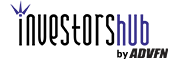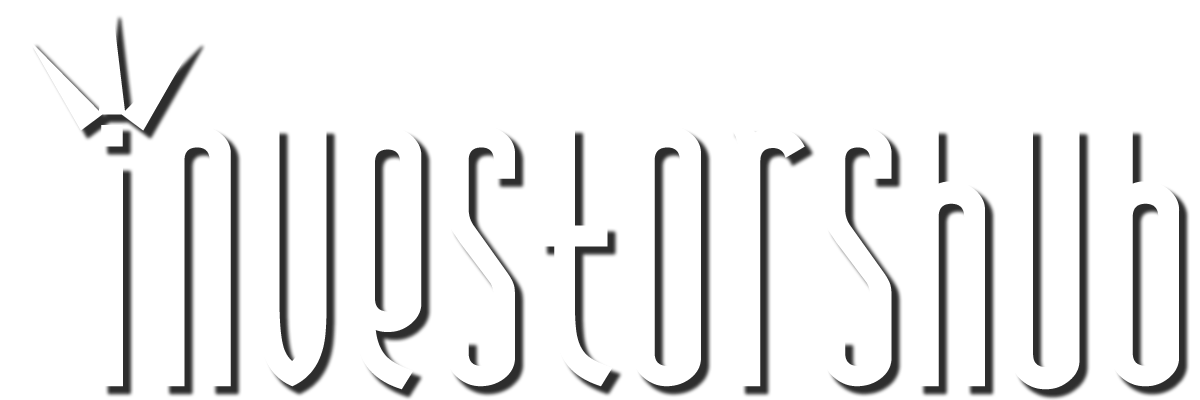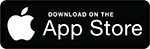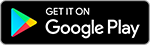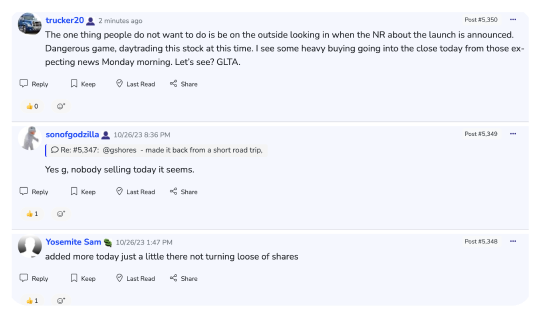Wednesday, December 15, 2004 10:07:14 PM
Of Season's Big Gift:
Our iPod User's Guide
December 15, 2004;
By all accounts, millions of people will buy or receive Apple Computer's iPod digital-music players this holiday season. The gadgets are beautifully designed and simple to operate, which is one reason they're so popular, even after three years on the market and despite a rising number of competitors.
But new iPod owners still have lots of questions. So, with the help of my assistant, Katie Boehret, I've put together this beginner's guide to the iPod. Even if you've had an iPod or iPod mini for awhile, this guide might teach you something new, such as how to transfer songs from your iPod back to a computer, or how to play songs on your iPod that were purchased from online stores other than Apple's.
Do you need an Apple Computer to use an iPod?
No. The iPod is designed to work with either Windows or Macintosh computers.
What is the relationship between the iPod and iTunes?
Apple's iTunes is a software program that is intended to be used on a computer in conjunction with the iPod. It locates and organizes all the music on a computer. Confusingly, Apple has also given the name iTunes to its online music store, where it sells songs that can be played in the iTunes software or on the iPod.
How do I transfer music onto my iPod?
You first have to collect music files on your computer, and then move them to the iPod. The iTunes software organizes all the music on your PC or Mac into a library. Whenever you plug an iPod into your computer -- either directly, or via a dock that holds the iPod and connects to the computer -- iTunes will automatically send the music in its library to the iPod. Alternatively, you can set the iPod to receive songs manually; this will let you choose which songs transfer onto the iPod, in case you don't want the entire library to transfer over.
Where do I get the music to load onto my iPod?
Your iPod's music can come from three sources. You can copy, or "rip," tracks from the CDs that you already own. To do that, you just insert a CD in your computer, and it shows up in a window in iTunes. Make sure you're online when you do this, because the software consults an Internet database to identify the album, artist and tracks. Then, you click on the "Import" button in the top right corner of the iTunes window to copy your CD onto your computer as song files. These songs become part of the iTunes library, and can be transferred to your iPod.
If you already have songs on your computer that are in a format the iPod can play, such as MP3 or AAC, iTunes can import these songs into its library and transfer them to the iPod. Finally, you can purchase songs on Apple's iTunes Music Store for 99 cents each. They are downloaded to your computer as soon as you buy them, and can be found in iTunes by clicking on "Purchased Music."
WHERE TO FIND MORE ANSWERS
• iPoding www.ipoding.com
• iPod Lounge www.ipodlounge.com
• iPod Hacks www.ipodhacks.com
• Apple's iPod site www.apple.com/ipod
Can my iPod play songs I buy from other online stores?
Not directly. Most online stores, including Apple's, use special copy-protected variants of standard music formats. The only one of these copy-protected formats the iPod can play is the one used by Apple's iTunes store. Songs that are sold from other music stores, like Musicmatch or Napster, are in a different copy-protected format.
But if you do have some songs from an incompatible store, there is a workaround that can get them onto your iPod. First, using the software that works with the other store -- like Windows Media Player or Musicmatch -- copy, or "burn," the songs in question to a standard audio CD. Then, take the CD, re-insert it into your computer, and launch iTunes. Use iTunes to copy, or "rip," the songs into MP3 files. These files are then incorporated into the iTunes library.
Can I use songs I buy on the iTunes store on more than one computer or iPod?
Yes. A song bought on the iTunes store can be used on an unlimited number of iPods, and on as many as five different computers.
How do I create playlists on my iPod?
In most cases, you first create your playlist in iTunes, then transfer it to your iPod. Clicking on a small "+" icon at the bottom left of the iTunes screen lets you create a new playlist, or special list of songs, from your library of music. After naming this list (i.e. Valentine's Day Mix), you can add songs to it by simply selecting song titles from your library and dragging them into the appropriate playlist. Any song can appear in more than one playlist.
You can also create "Smart Playlists," which automatically gather up songs that meet certain criteria you specify, such as the decade they were released, or the genre they fall into.
These playlists automatically transfer over to your iPod the next time you connect the iPod to your computer.
You can create a temporary playlist directly on your iPod by selecting a song and holding down the iPod's center button until the song title flashes. That adds the song to a special playlist simply titled "On the Go."
How do I create a music CD from the songs on my iPod?
You do this directly from iTunes and your computer, not the iPod itself. In iTunes, first create or select a playlist of the songs you want on your CD. Then insert a blank CD into your Mac or PC. Next, click on the "Burn Disc" button in the upper right corner of the window. The iTunes software will create a music CD that can be played on any standard home, portable or car CD player.
How many times can I burn the same playlists?
If the playlists consist of noncopy-protected songs, there's no limit. If they include songs you purchased from the iTunes store, you can burn the same exact playlist onto a CD up to seven times.
How many iPods can I use with my computer?
You can use an unlimited number of iPods with any one computer.
How many computers can I use with my iPod?
There is no official limit on the number of computers that you can use with your iPod. However, each time you plug your iPod into a different Windows or Mac computer, the songs on the iPod will be overwritten by whatever songs are in the iTunes library on the new computer.
Can I transfer music from the iPod to a computer?
Out of the box, the iPod is designed only for one-way music transfers -- from the computer to the iPod. However, there are numerous third-party programs available online -- some are free, others charge a small fee -- that will allow you to copy the songs on your iPod onto a PC or Mac. You can locate these programs on iPod-oriented Web sites such as iPoding (www.ipoding.com) or iPod Lounge (www.ipodlounge.com) or iPod Hacks (www.ipodhacks.com).
Can I use my iPod with my home stereo?
Yes. Apple and other companies sell cords that allow you to connect your iPod or iPod dock directly to your stereo.
Can I use my iPod in the car?
If you have a car with an accessible audio-in jack, you're in luck because you can just use a standard audio cable to plug your iPod into this port.
Alternatively, if your car has a cassette deck, you can buy a cassette adapter from any electronics store, hook it into your iPod, plug it into the car's tape deck and go to town.
But many new cars don't have cassette tape slots, so an FM transmitter may be the best way to go. These devices plug into your iPod and transmit the iPod's music to an unused station setting on your car's FM radio.
Does the iPod do anything other than play music?
Every iPod contains little-known features that can display your contacts, calendar and notes, transferred from your PC or Mac. The iPod also contains a few simple games, and you can buy extra software that adds additional functions and data to an iPod.
One iPod model, the new iPod Photo, can also hold pictures transferred from your computer, and display them on its color screen, or on a TV set, using an included cable. You can also use any leftover space on your iPod's internal hard disk to store regular computer files of any type.
Peer To Peer Network aka Mobicard™ Launches AI Investor Chatbot Boosting Engagement & Lead Generation on Ihub • PTOP • Jul 15, 2024 8:30 AM
Greenlite Ventures Announces AI Integration into No Limit Platforms • GRNL • Jul 15, 2024 8:00 AM
Cannabix Technologies and Omega Laboratories Inc. Provide Positive Developments on Marijuana Breathalyzer Testing • BLO • Jul 11, 2024 8:21 AM
ECGI Holdings Enhances Board with Artificial Intelligence (AI) Expert Ahead of Allon Apparel Launch • ECGI • Jul 10, 2024 8:30 AM
Avant Technologies to Meet Unmet Needs in AI Industry While Addressing Sustainability Concerns • AVAI • Jul 10, 2024 8:00 AM
Panther Minerals Inc. Launches Investor Connect AI Chatbot for Enhanced Investor Engagement and Lead Generation • PURR • Jul 9, 2024 9:00 AM