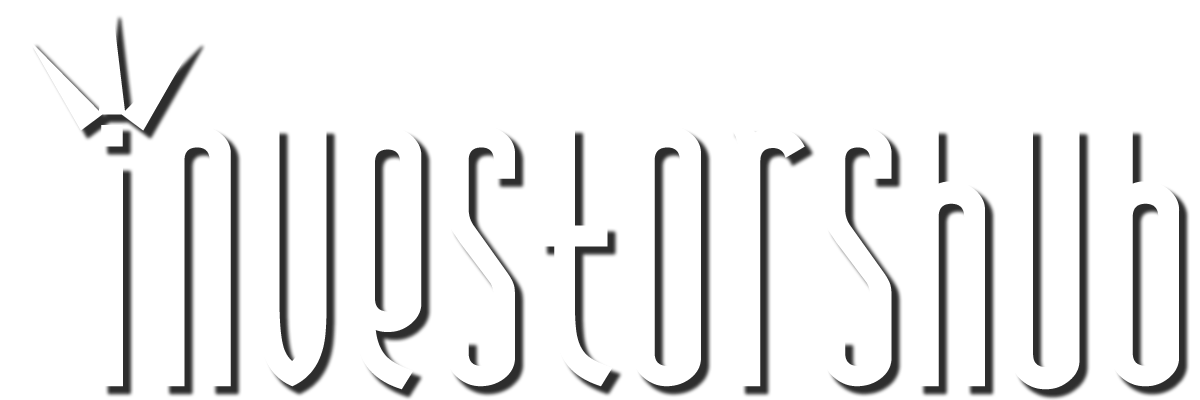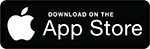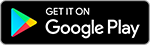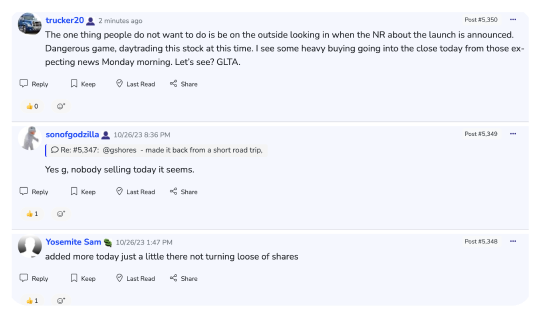Friday, November 26, 2021 11:55:36 AM
They referred us to the following statement: (we are going to verify this includes OTC)
For stocks and options, Level II is a color-coded display of best bid and ask prices from a given set of exchanges. Use the toggle in the upper right corner of the working area to switch between the pre-defined sets (books): Level II, NASDAQ Full Book, and BATS/EDGE Full Book. For futures, since they each trade on a single exchange, Level II displays first several layers of that exchange's book.
When you specify the symbol in the symbol selector, you will see the real-time quotes in the working area. The working area is divided into two sets of columns: bid-related (to the left) and ask-related (to the right). These columns identify the marketplace or market maker at the given bid or ask price with respective number of shares to be bought or sold (ask/bid size). In both ask and bid size columns, the numbers represent hundreds of available shares or contracts: for example, 3 in the bid size column means that there are 300 shares or contracts ready to be bought at the respective bid price at the respective exchange.
Since the purpose of Level II is providing you with best bid ask prices, the columns are sorted accordingly. By default, the bid area of the gadget is sorted in descending order by the bid price column, so that highest prices are on top. As it might be expected, the ask side is sorted vice versa: the default sorting displays lowest prices on top. You can re-sort the columns in the reverse order by clicking on the Bid or Ask title, or sort the set by exchange name or bid/ask price by clicking the title of respective column.
Level II enables you to add orders instantly. Click on a bid price in Level II to add a sell order; clicking on an ask price will prompt you to add a buy order.
Glidelogic Corp. Announces Revolutionary AI-Generated Content Copyright Protection Solution • GDLG • Jul 26, 2024 12:30 PM
Southern Silver Files NI43-101 Technical Report for its Updated Preliminary Economic Assessment for the Cerro Las Minitas Project • SSV • Jul 25, 2024 8:00 AM
Greenlite Ventures Completes Agreement with No Limit Technology • GRNL • Jul 19, 2024 10:00 AM
VAYK Expects Revenue from First Airbnb Property Starting from August • VAYK • Jul 18, 2024 9:00 AM
North Bay Resources Acquires Mt. Vernon Gold Mine, Sierra County, California, with Assays up to 4.8 oz. Au per Ton • NBRI • Jul 18, 2024 9:00 AM
Nightfood Holdings Signs Letter of Intent for All-Stock Acquisition of CarryOutSupplies.com • NGTF • Jul 17, 2024 1:00 PM