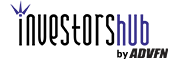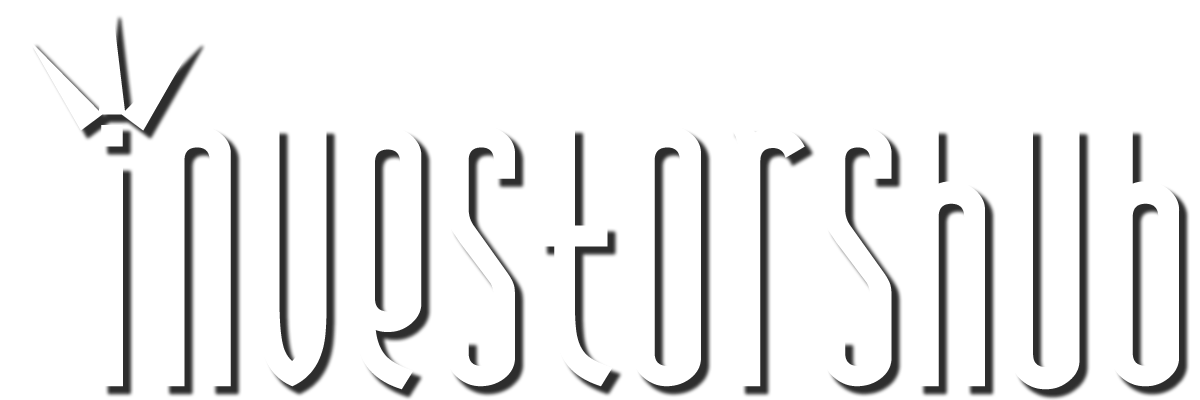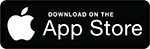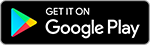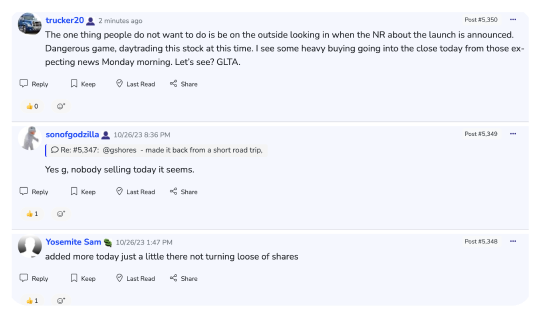Friday, April 10, 2020 7:43:08 PM
Open a duplicate browser tab so you can select the "Settings" for your account found in the upper right of ihub. (In Chrome, right-click on the tab at the top and select "Duplicate")
In your "settings" area, select the "Image Upload" tab.
Select the "Choose File" button and then the "Upload" button.
After the image is uploaded a thumbnail will appear to the left.
Click in the "Embed" field, which will turn all blue, and either right-click to copy or select CTRL+C on your keyboard to copy.
Now select the browser tab that you are posting in and paste the link into the post.
Should look something like:
"|chart|investorshub.advfn.com/uimage/uploads/2018/12/30/rpnb[YourImageFileName.jpg|/chart|"
Select the "Preview" button in "Compose your message here" area to see how your image looks before publishing the post.
If the image is too big, then crop and re-upload to your "Settings" area. Sometimes there can be a little back and forth to get the image as you want it. I wish ihub offered basic image editing to save us the hassle.
This is a good method because it allows you to maintain all your posted images in your account on ihub and you don't have to go looking for a link for an image when you need it again.
Done.
" faber est suae quisque fortunae " The above is for informational purposes only, responsibility for all trading decisions lies solely with the reader.
VAYK Assembling New Management Team for $64 Billion Domestic Market • VAYK • Jun 18, 2024 9:00 AM
Fifty 1 Labs, Inc Announces Acquisition of Drago Knives, LLC • CAFI • Jun 18, 2024 8:45 AM
Hydromer Announces Attainment of ISO 13485 Certification • HYDI • Jun 17, 2024 9:22 AM
ECGI Holdings Announces LOI to Acquire Pacific Saddlery to Capitalize on $12.72 Billion Market Potential • ECGI • Jun 13, 2024 9:50 AM
Fifty 1 Labs, Inc. Announces Major Strategic Advancements and Shareholder Updates • CAFI • Jun 13, 2024 8:45 AM
Snakes & Lattes Opens Pop-Up Location at The Wellington Market in Toronto: A New Destination for Fun and Games - Thanks 'The Well', PepsiCo, Indie Pale House & All Sponsors & Partners for Their Commitment & Assistance Throughout The Process • FUNN • Jun 13, 2024 8:18 AM