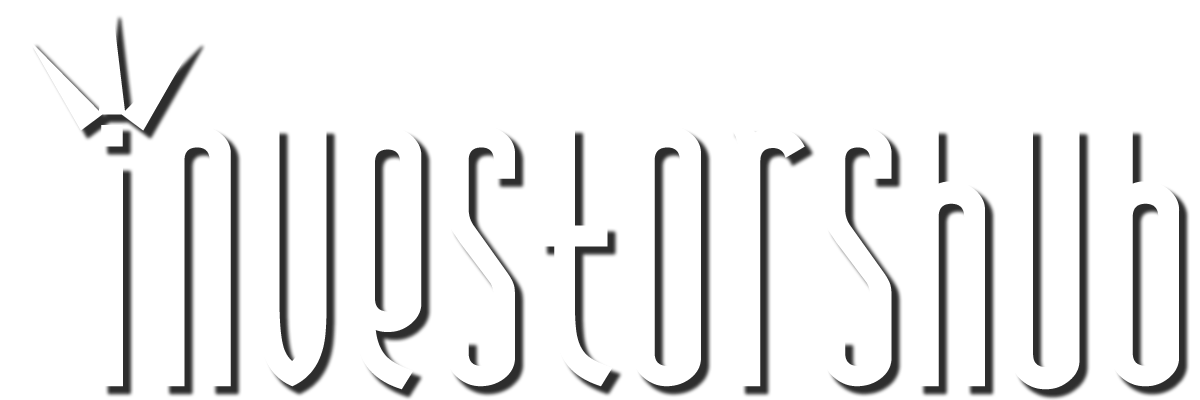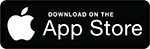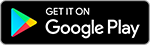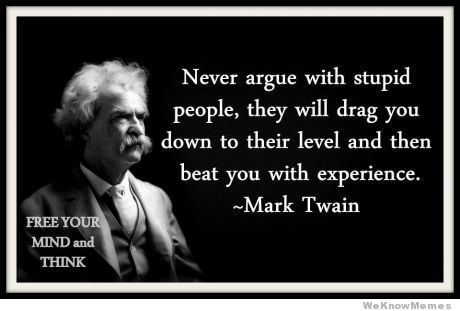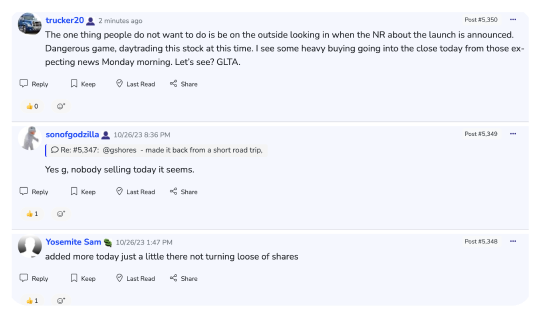Friday, February 23, 2018 10:39:26 AM
http://help.streetsmart.schwab.com/Com/3.36/Content/Level_II_ECN_Panel.htm
Here's your platform on Level 2
Understanding Level II
Bid and Ask Quotes
The first columns (Level II Bids) show the best bid for participating Market Makers, Exchanges, and ECNs, along with quantity available for a particular quote.
The middle columns (Level II Asks) show the best ask for participating Market Makers, Exchanges, and ECNs, along with quantity available for a particular quote.
Each line shows the four-letter Market Maker or ECN ID with their bid/ask prices and the number of actual shares available at that price.
Time & Sales
The right-most columns (Time & Sales) show every trade as it is reported, along with the number of shares traded and the time of the trade.
Time & Sales is color-coded:
Green - Trades at the inside ask.
Red - Trades at the inside bid.
Gray - Trades in between the inside bid/ask.
Yellow - Trades above the inside ask.
Purple - Trades below the inside bid.
Highlight Gray - Quote change (not a transaction)
Trading from Level II
You can initiate a trade on the symbol in your Level II window by clicking on the symbol and then clicking the Trade link. It will load the symbol and trade action into the Trade tab.
Customize Level II Panel
Customize the data displayed in your Level II panel by clicking and then Level II.
Recent TGLO News
- Form 10-Q - Quarterly report [Sections 13 or 15(d)] • Edgar (US Regulatory) • 05/14/2024 06:57:53 PM
- Form 10-Q - Quarterly report [Sections 13 or 15(d)] • Edgar (US Regulatory) • 11/07/2023 08:01:27 PM
- Form 10-Q - Quarterly report [Sections 13 or 15(d)] • Edgar (US Regulatory) • 08/14/2023 04:16:21 PM
Greenlite Ventures Completes Agreement with No Limit Technology • GRNL • Jul 19, 2024 10:00 AM
VAYK Expects Revenue from First Airbnb Property Starting from August • VAYK • Jul 18, 2024 9:00 AM
North Bay Resources Acquires Mt. Vernon Gold Mine, Sierra County, California, with Assays up to 4.8 oz. Au per Ton • NBRI • Jul 18, 2024 9:00 AM
Nightfood Holdings Signs Letter of Intent for All-Stock Acquisition of CarryOutSupplies.com • NGTF • Jul 17, 2024 1:00 PM
Kona Gold Beverages Reaches Out to Largest Debt Holder for Debt Purchase Negotiation • KGKG • Jul 17, 2024 9:00 AM
Avant Technologies Welcomes Back Former CEO with Eye Toward Future Growth and Expansion • AVAI • Jul 17, 2024 8:00 AM