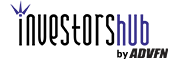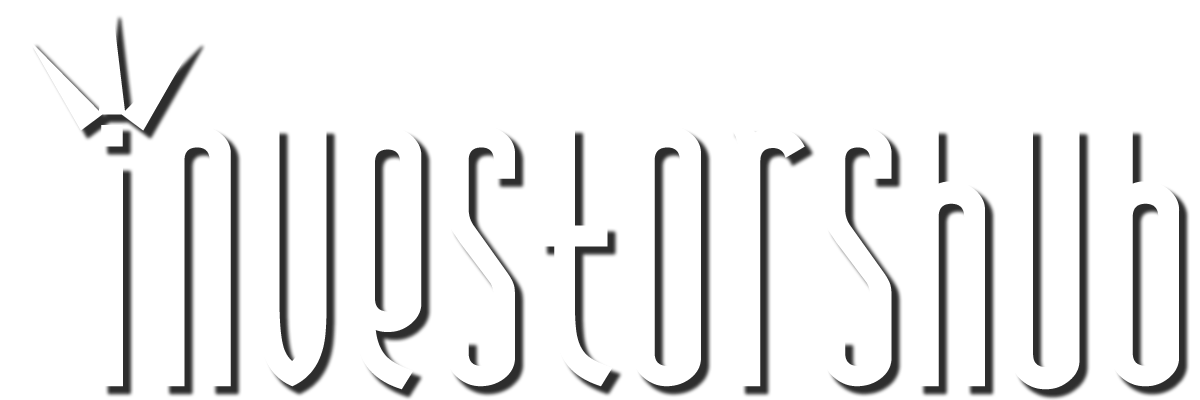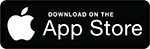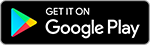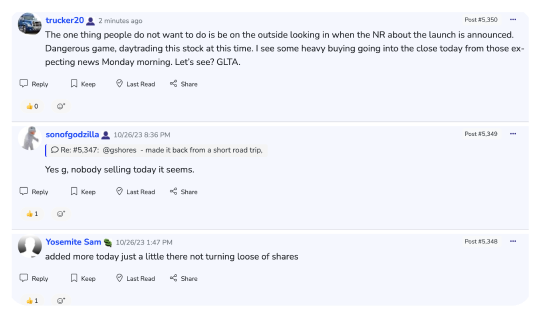| Followers | 8 |
| Posts | 1977 |
| Boards Moderated | 0 |
| Alias Born | 10/04/2013 |
Thursday, July 07, 2016 12:47:40 PM
Before I tell how to use iHub’s latest and greatest freebie for us users I suggest you use another of their great and generous tools to create a file in which to store all of the links to your images:
Go to your to you “Mailbox” in the toolbar (third from the left).
Name it anything you like; I call mine iH images.
- - -
Uploading Images:
iHub has given us the free gift of staring images; however, it only allows gif & jpeg images. If you have a png or other source of image, convert it to gif or jpeg if you can. I will be writing instruction for this very soon.
- - -
If you have not already saved the image you want to upload, do so by placing your mouse over the image,
Now right click your mouse button with curser over the image.
Select Save Image As, rename the image if you wish, but you can leave the same as iH will be giving a numbered name.
- - -
* Uploading Images to iHub:
Go To Other (far right) of your iH toolbar,
Click on it and you should be on the first tab there,
Click on the Browse button, find the image and select “Open,”
Now hot the Upload button.
Your image has a new name, and is already in the "[ chart],
Just copy it and post it, you're done.
- - -
A Suggestion:
If this is image you might want to use again, such as a for a signature, private message yourself (PM) the image link,
Once you've done this, click on the message and select file message and select the 'image file' you created ealier.
This way you have a record of your stored images that you can access the code to by right clicking over the image and selecting "properties," then copying the code to be placed in between the chart tags.
Panther Minerals Inc. Launches Investor Connect AI Chatbot for Enhanced Investor Engagement and Lead Generation • PURR • Jul 9, 2024 9:00 AM
Glidelogic Corp. Becomes TikTok Shop Partner, Opening a New Chapter in E-commerce Services • GDLG • Jul 5, 2024 7:09 AM
Freedom Holdings Corporate Update; Announces Management Has Signed Letter of Intent • FHLD • Jul 3, 2024 9:00 AM
EWRC's 21 Moves Gaming Studios Moves to SONY Pictures Studios and Green Lights Development of a Third Upcoming Game • EWRC • Jul 2, 2024 8:00 AM
BNCM and DELEX Healthcare Group Announce Strategic Merger to Drive Expansion and Growth • BNCM • Jul 2, 2024 7:19 AM
NUBURU Announces Upcoming TV Interview Featuring CEO Brian Knaley on Fox Business, Bloomberg TV, and Newsmax TV as Sponsored Programming • BURU • Jul 1, 2024 1:57 PM