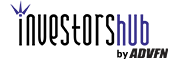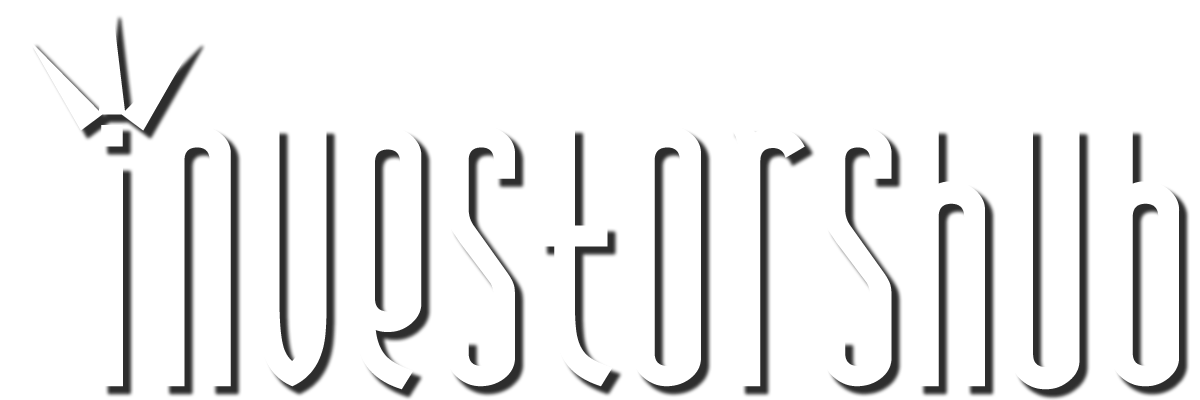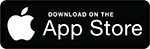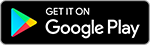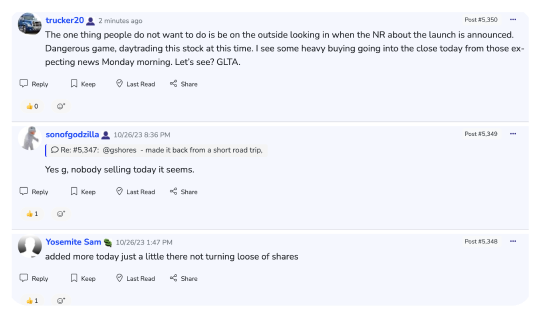Thursday, August 18, 2011 12:23:17 PM
Below is how you would confirm that the EXTO/Bayport WOW claims/property exists within the government database within the U.S. Department of the Interior Bureau of Land Management (BLM) database under the BLM's Land & Mineral Legacy Rehost 2000 System (LR2000) for Utah for proof that these claims are owned by the EXTO/Bayport Corporation wholly-owned subsidiary CARE, Inc.
Step 1
Go to the link below:
http://www.blm.gov/lr2000/
Step 2
** To the left under the section titled… LR2000 Home… click… Run Reports.
Step 3
Another page will pop up that will take you here:
http://www.blm.gov/landandresourcesreports/rptapp/menu.cfm?appCd=2
Scroll down to the “next to the last” section titled… Public Mining Claims Reports and click where it says…Pub MC Geo Report.
Step 4
That will then take you here:
http://www.blm.gov/landandresourcesreports/rptapp/criteria_select.cfm?rptId=19&APPCD=2&;
Under the second section titled… Must choose one and only one of the following criteria… check the first option titled… Meridian Township Range * and then scroll down to the bottom of this same page and under the last section titled… Choose any of the following criteria… check where it says… Geo State… then click the button titled… Select Criteria.
Step 5
That will then take you here:
http://www.blm.gov/landandresourcesreports/rptapp/report_filter.cfm
Under the first section titled… Mandatory Criteria… click to the button titled… Set… next to where it says… Admin State.
Step 6
That will then take you here:
http://www.blm.gov/landandresourcesreports/rptapp/report_filter.cfm
Under the first section titled… Mandatory Criteria… you will see a block of states to select from. Scroll down to click to highlight the state… UT – Utah.
Step 7
Then click to the button titled… Set… next to where it says… Case Disposition and it will take you here:
http://www.blm.gov/landandresourcesreports/rptapp/report_filter.cfm
You will see a block of codes to select from. Chose the code… A – Active which should become highlighted after you click on it.
Step 8
Then click to the button titled… Set… next to where it says… Meridian Township Range and it should take you here:
http://www.blm.gov/landandresourcesreports/rptapp/report_filter.cfm
Ok, here’s where you really got to pay attention. Click the area scroll down button where it says… Select Meridian Range. Select the choice that says… 26 – SALT LAKE MER.
Right under that area is a blank box next to the word… Township. Enter the number… 14 in the blank box. Skip the area where it says ”none” to the right of this box and hit the scroll down button to the right on this same line to click on… South.
Right under that area is a blank box next to the word… Range. Enter the number… 2 in the blank box. Skip the area where it says ”none” to the right of this box and hit the scroll down button to the right on this same line to click on… West.
Now click right below where it says… Add to MTR List. You will then see the coordinates of the property pop up within the box below. Click on the coordinates to highlight it.
Step 9
Then under the section below titled… Optional Criteria… click to the button titled… Set that have next to it the words… Geo State.
Step 10
That will take you here:
http://www.blm.gov/landandresourcesreports/rptapp/report_filter.cfm
Click to highlight where it says… UT – Utah. Then click at the bottom of the page where it says… Run Report.
Step 11
You will then get an indicator box pop up. Just press OK. Then click… Run Report again… and you will get the same indicator box pop up again, but from another screen that will pop up, you will get a screen that looks like this below...
https://www.blm.gov/workspace/ihtml/OpenDoc?DocInstanceID=5&DocUUID=00000108df3f829b-0000-a09e-0a780c38&DocVersion=1&isSmartcut=true

v/r
Sterling

Sterling's Trading & Investing Strategies:
http://investorshub.advfn.com/boards/read_msg.aspx?message_id=39092516
NanoViricides Reports that the Phase I NV-387 Clinical Trial is Completed Successfully and Data Lock is Expected Soon • NNVC • May 2, 2024 10:07 AM
ILUS Files Form 10-K and Provides Shareholder Update • ILUS • May 2, 2024 8:52 AM
Avant Technologies Names New CEO Following Acquisition of Healthcare Technology and Data Integration Firm • AVAI • May 2, 2024 8:00 AM
Bantec Engaged in a Letter of Intent to Acquire a Small New Jersey Based Manufacturing Company • BANT • May 1, 2024 10:00 AM
Cannabix Technologies to Deliver Breath Logix Alcohol Screening Device to Australia • BLO • Apr 30, 2024 8:53 AM
Hydromer, Inc. Reports Preliminary Unaudited Financial Results for First Quarter 2024 • HYDI • Apr 29, 2024 9:10 AM